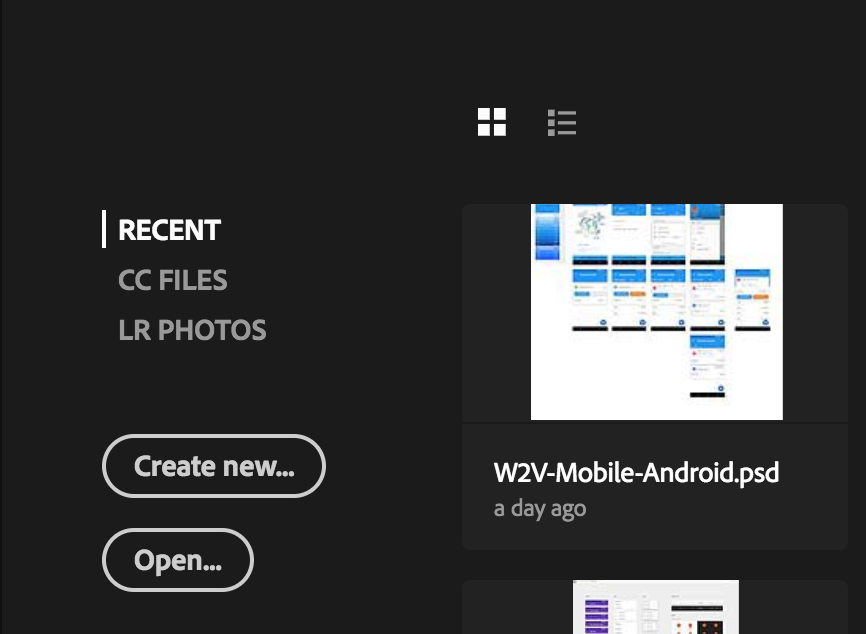As far as I'm aware, if you've merely used File > Save and closed the file, you have then lost all previous iterations of the file.
The "recent items" uses a cached preview so the preview there does not mean the file exists. And if you "can't open it" then the file is not recoverable.
If you have a backup system in place you may be able to pull the older version from that. Provided the back up hasn't run since you saved changes.
If the file in question is still open you may be able to use the History panel to revert to the originally opened version, then se Save As to save it under a different name.
To the best of my knowledge opening, making changes, and hitting Save eliminates all previous iterations of the file. Regardless of whether they show in "recent items" or not.