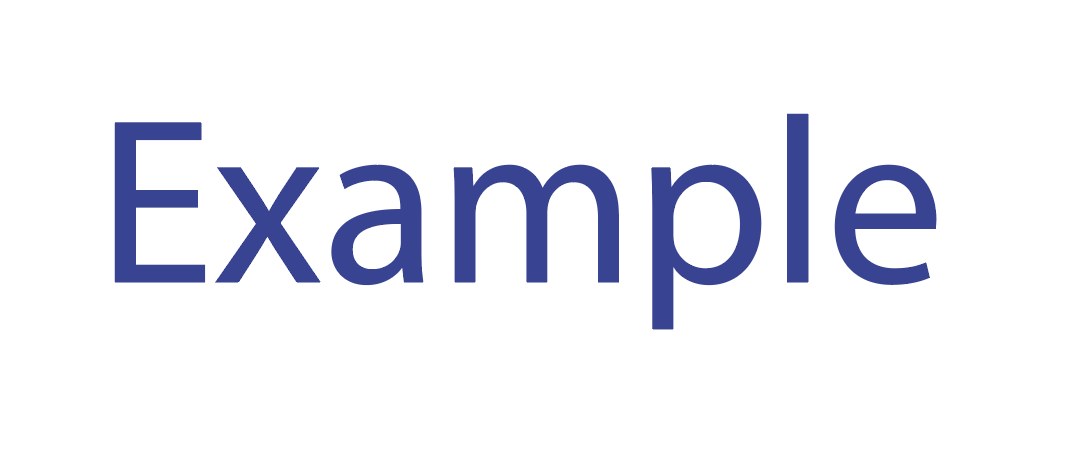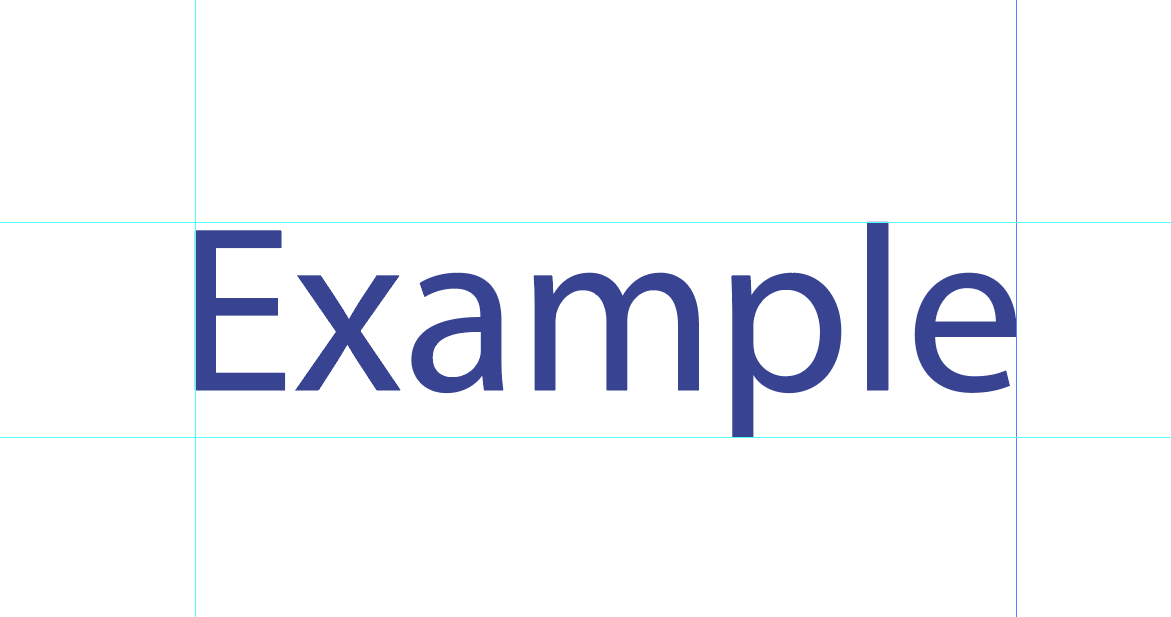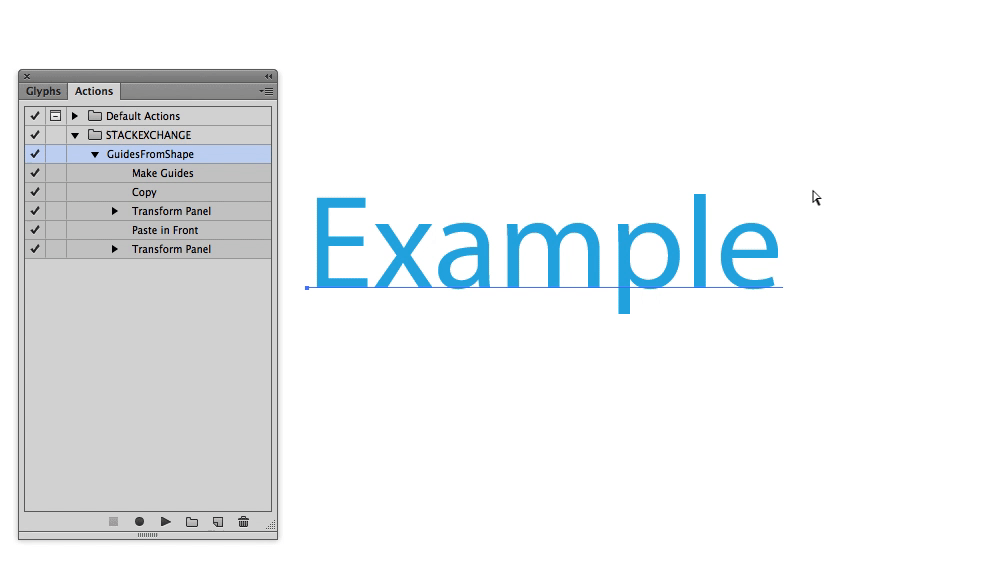I'm wondering if there is a way to create guide lines around an object automatically with any kind of command in illustrator. Because I remmenber that I did it once accidentally but I don't know the real command. I just want to be more efficient and quick.
This is the result I would like to get:
-From this:
Thanks!! :D