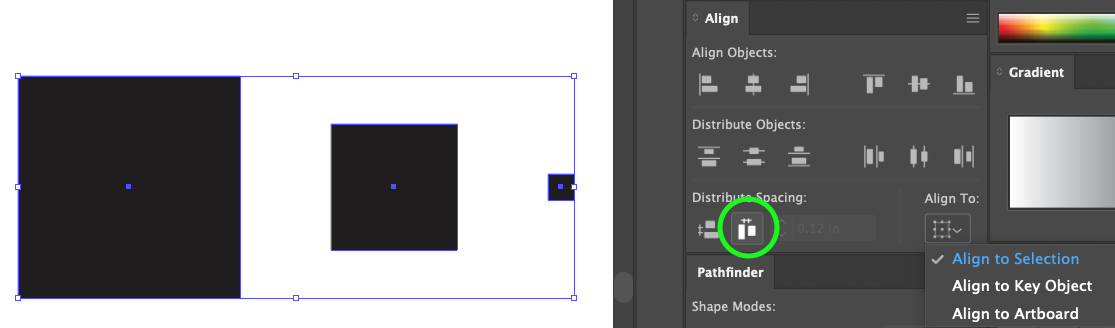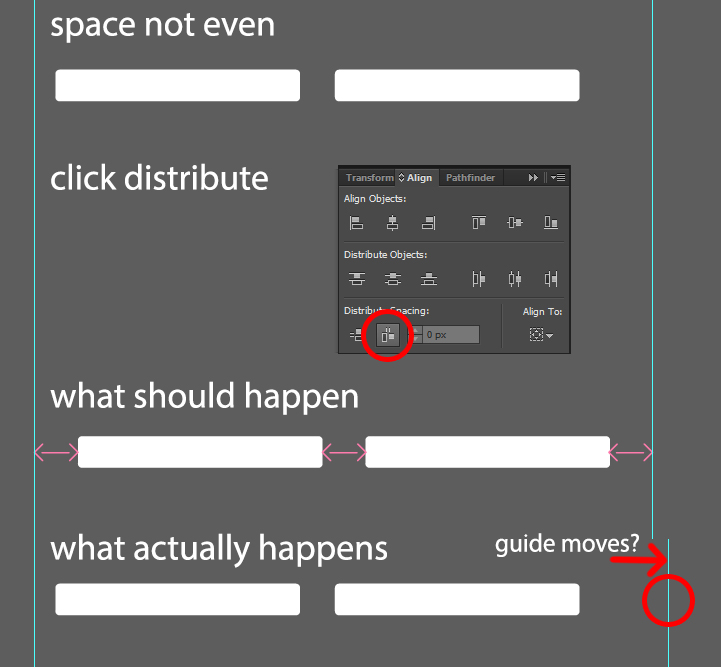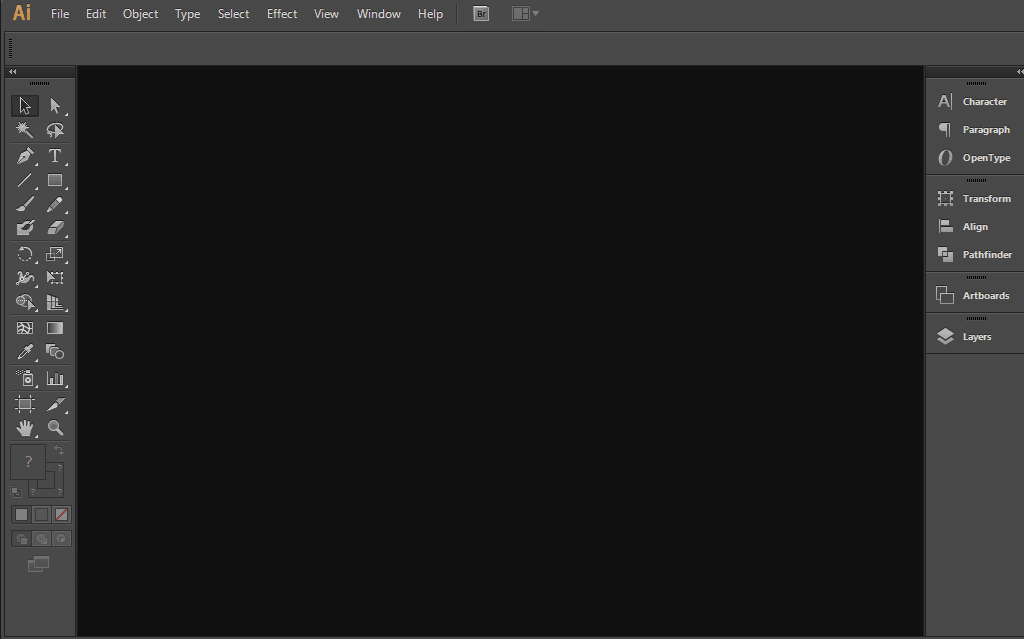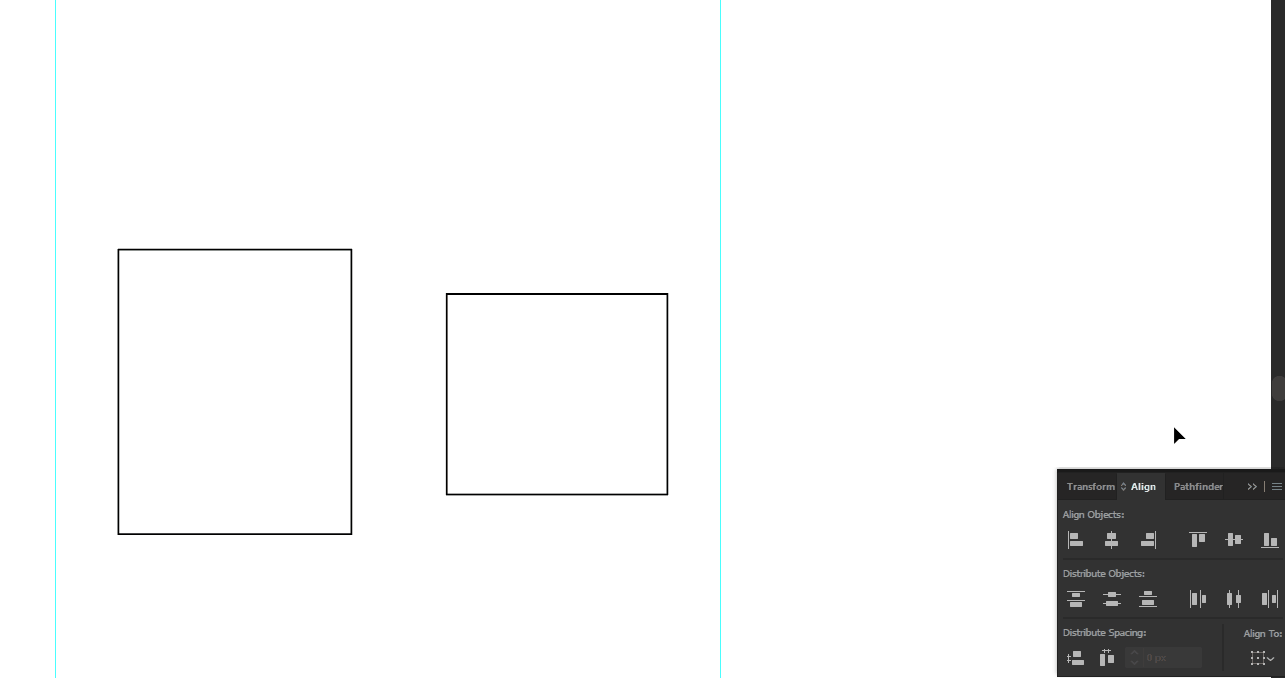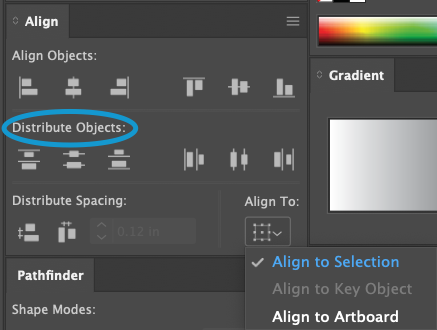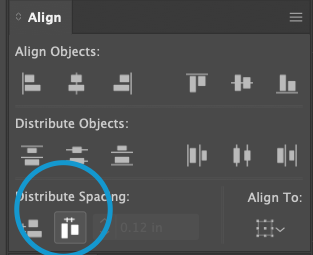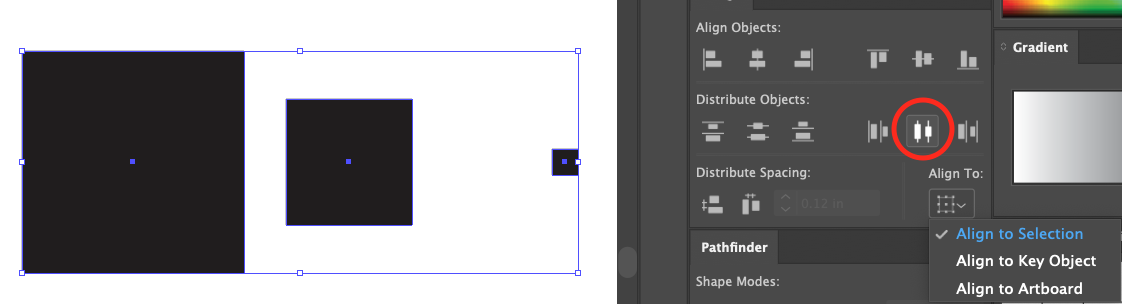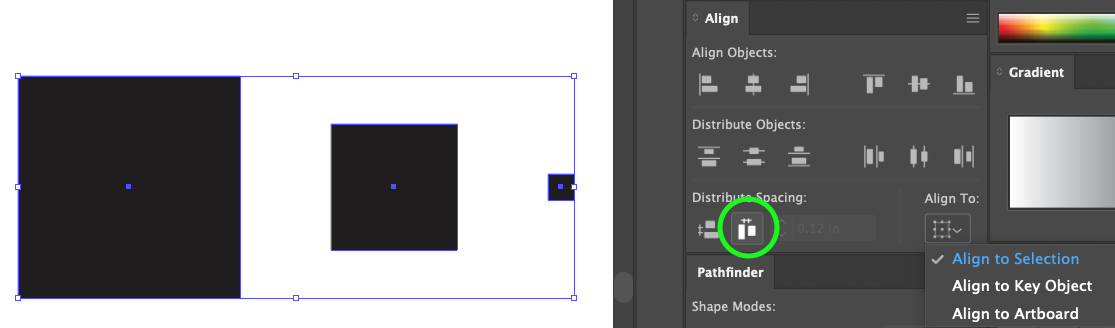I was having a similar issue as the OP... Objects were not distributing properly (or so I thought) with no hidden items or other weirdness going on that would easily explain the issue. It also appeared to be intermittent. Finally figured out what was going on for me.. not sure this will solve the problem involving the guides, but maybe. Here's my fix:
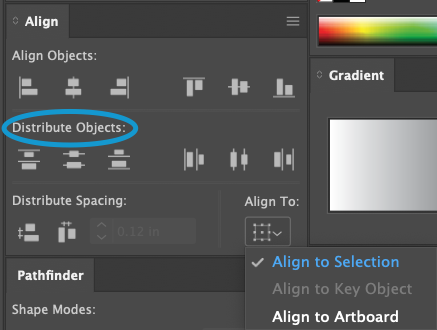
The "Distribute Objects to Selection" function spaces things out perfectly (to your eye) only when they are the same size. Assuming you have the reference point set to center...

...than Illustrator will always evenly distribute the items based on that center point. However, if objects are of different sizes, this distribution can create the appearance of the spacing being uneven. This is because Illustrator is measuring distances based only on the center reference point.
If you want to evenly distribute objects within a selection that are different sizes, select your objects, then click the "Distribute Spacing," button, (the same button you would use to space out objects relative to a key object), but with no value specified:
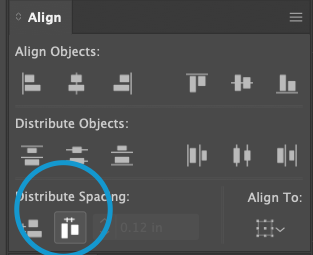
Here's an example for you:
THE ISSUE
These are 3 different sized objects, evenly distributed by the center reference point. Nothing about this looks evenly distributed, BUT the distance between each object's center point is actually identically spaced--focus your eyes on the center, blue dot of each square and you'll see this is correct. It's sort of an optical illusion!
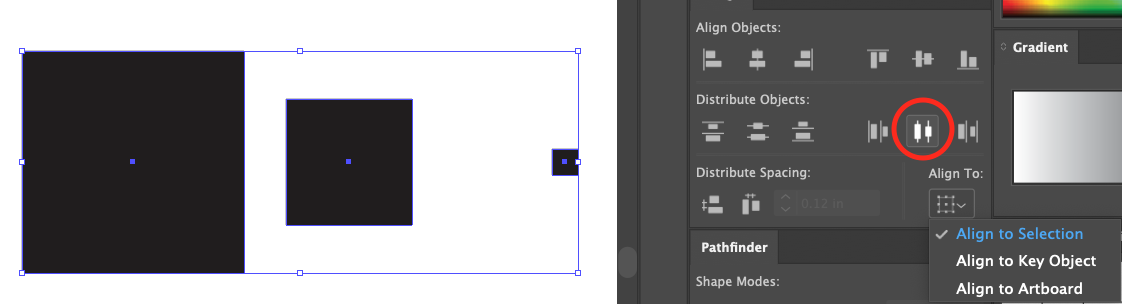
THE FIX:
Highlight your 3 images and click the "Distribute Spacing" button, and you're money. Hope this helps.. someone.