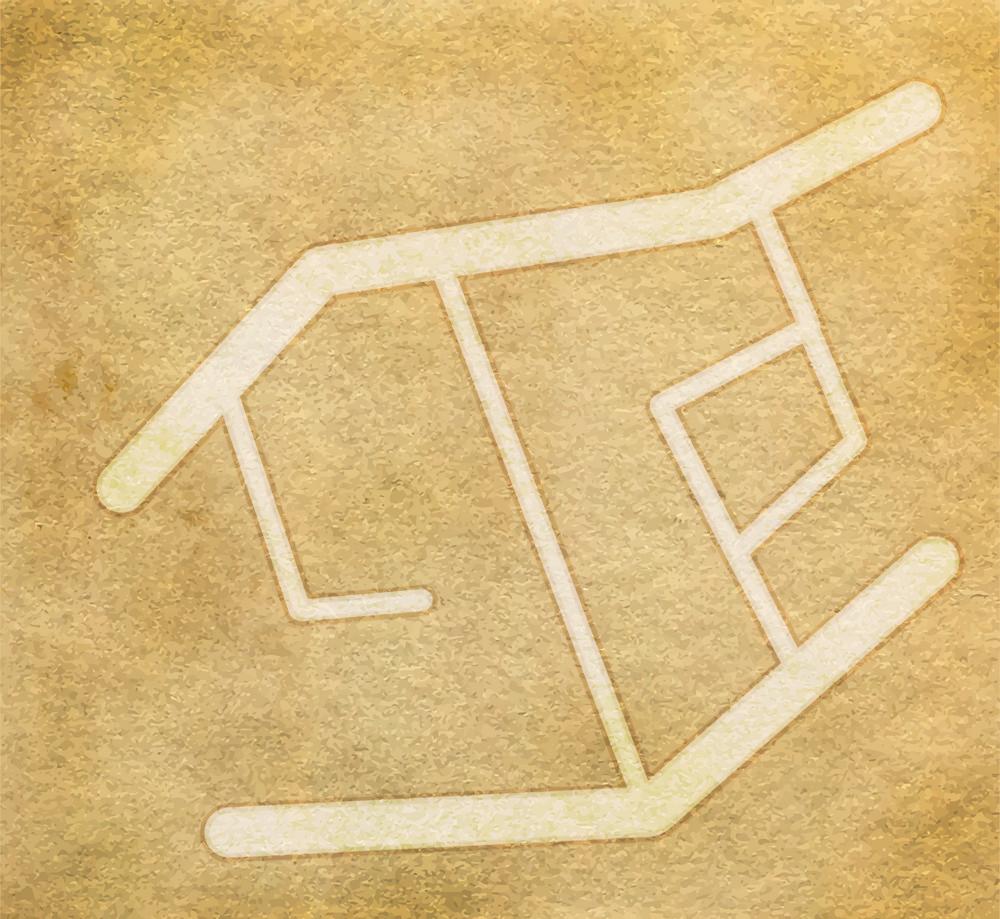I am following this map-making tutorial (which uses Photoshop) and I would like to "set the fill opacity of the layer to 20% (not the overall layer opacity)".
(See point 3 of the tutorial)
How can I do that in GIMP?
-
GIMP has no layer effects/styles, so the best option is probably to do it manually on a different layer and lower the layer opacity, and change the layer blending mode.. You could group the layers if you want which might help if you need to move anything around. There's also a Layer Effects plugin for GIMP, which you'd need to search for. It has a stroke effect you could use which is similar.– Billy KerrCommented Sep 3, 2019 at 20:11
Add a comment
|
1 Answer
AFAIK there is no such thing in Gimp. Given the result, it seems equivalent in Gimp to either:
- Stroke the edges with a paint brush set to 20% opacity
- Stroke the edges ("Line" mode, or brush at 100% opacity) on an additional layer, set to 20% opacity.
To recreate the image below:
- Roads layer:
- Tool: Paint brush,
Hardness 100brush,pure white, - Layer: overlay mode and 50% opacity
- Tool: Paint brush,
- Edges layer:
- Selection from
Alpha to selectionon the Roads layer - Edit>Stroke selection using tool: Paint brush,
Hardness 75, pure black, 8px - Layer: overlay mode and 20% opacity
- Selection from
-
Thanks @xenoid. I have some difficulty in understanding the answer though. Are these two alternative methods? What do you mean with "edges stroke 8 px" or with "stroke with on an additional layer"? Commented Sep 4, 2019 at 7:56
-
I have tried the following: 0) Create a new image, make the background brown with bucket fill (ideally this should be a better background) 1) On a different layer, I use the Pencil Tool [using White color, Brush 2, size 8 or less] to draw the roads. 2) I copy the previous layer and then make roads black by using bucket fill with Black. 3) I set both road layers (black and white) to Overlay, with Opacity set to 50% (white layer) and 20% (black layer) Is that what you were suggesting with the second method? Commented Sep 4, 2019 at 7:56
-
Also, do I still apply the Unsharp Filter step? On the white roads layer, before duplicating them to to make the black roads layer? Commented Sep 4, 2019 at 7:56
-
No, just two layers, exactly as described in the (newly edited) answer. Unsharp Mask step not really necessary IMHO. Avoid the Pencil, it creates pixellated edges, the Edit>Stroke selection that comes newt can be crappy. First part of the answer is two alternative methods.– xenoidCommented Sep 4, 2019 at 12:40
-
Thanks @xenoid. It works fine :) For those interested, the opacity of first layer might have to be adjusted depending on the background (I have also made the road layer "normal" instead of "overlay" in one case). Commented Sep 13, 2019 at 13:57