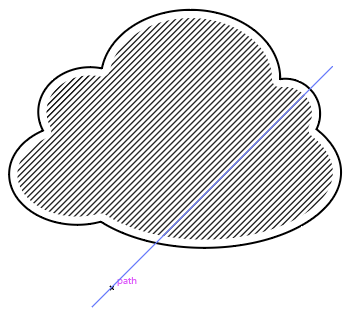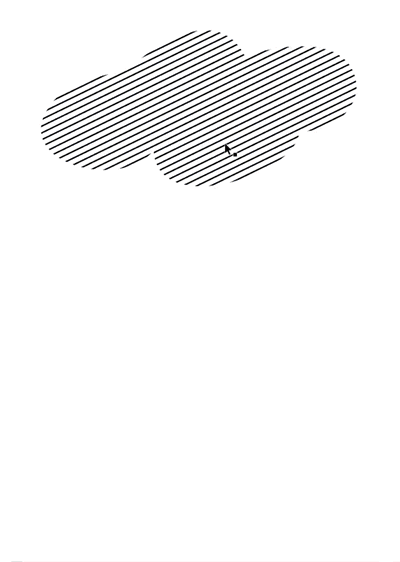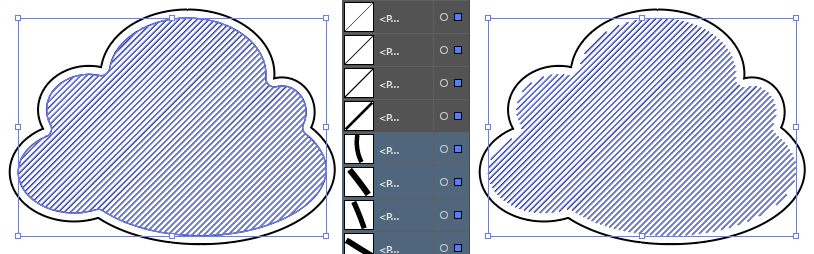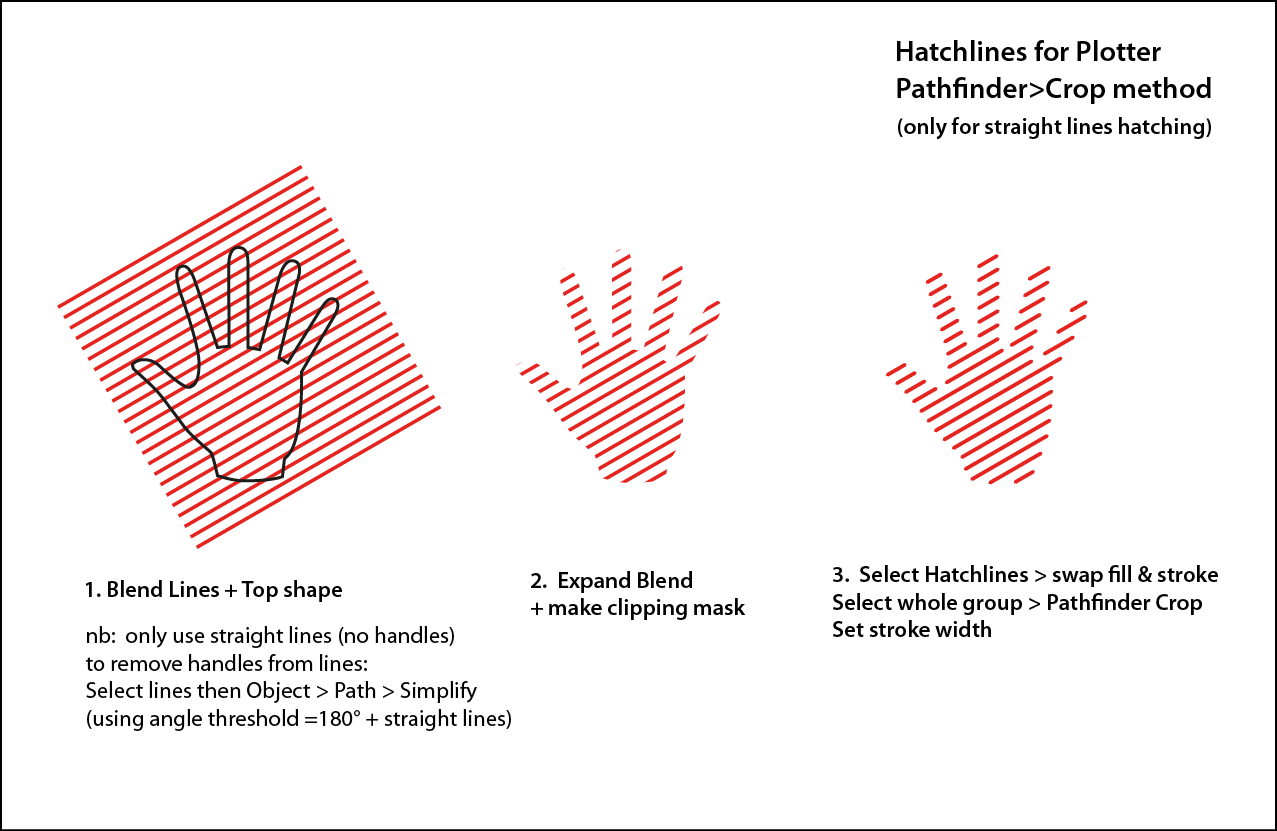I'm producing some vector artwork for laser cutting, and need to create some hatching using parallel lines.
This has been built using two initial line profiles, then using a shape blend between them set to the desired spacing. This is then expanded to create the individual lines, then a clipping mask applied over the top to clip the hatching to the desired area (an offset compound path if that makes a difference.)
This appears exactly how I need it to, however when switching to outline view the hatching lines still extend outside the clipping mask, which is how the laser cutting software interprets the design and so would cut incorrectly. I need to "apply" the clipping mask to trim each of the hatching lines to the clipping path area, however when trying to do this using pathfinder it just gives the error "The filter produced no results. Please select two filled and overlapping paths."
I can get the desired effect by first expanding the hatching lines into shapes then using pathfinder, however this then converts each stroke into a filled box which will not be interpreted correctly.
Take this simplified case as an example:
This shows one of the strokes which make up the hatched area, that need to be clipped to the shape bounds, not just hidden by the clipping mask.
Is there a way of permanently clipping a group of line segments using a shape?
Edit:
Pathfinder in outline mode almost does what I want, but additionally adds the clipping path boundary to the final shape. An alternate question would therefore be how to use outline mode and not have it add the clipping path boundary to the final shape?