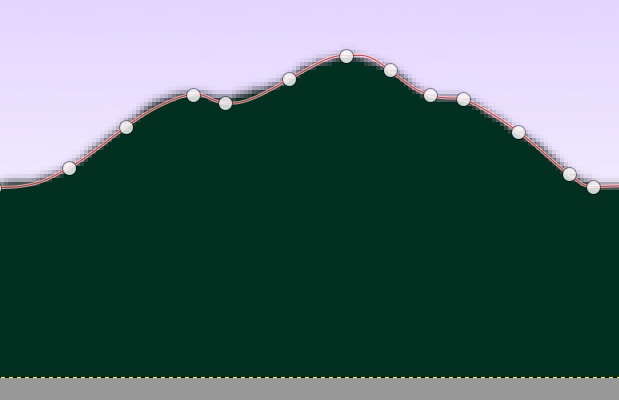I am using GIMP to create altitude profiles for the stages of a planned bicycle tour. Playing around on my first attempt, I created the profile below. (Note the smooth edge between the land and sky.)
After putting the project down for a day or so, I had forgotten my steps, but went ahead and tried to repeat the process for all stages. However, this time I could not achieve such a sharp, smooth edge between land and sky. (Note, particularly, the pixelation of the gentle rise at the beginning of the stage.) In the latter case, I have simply used feathering to smooth the edge of the land from green to alpha. The sky is a background layer.
I suspect what I did unwittingly in the first instance is to leave a lighter green on the edges of the land, which thereby produced a more blended transition. In the second instance, I have used a hard, dark edge of a single colour, then feathered it with alpha. Even with the feathering, the pixels are clearly visible.
Does anyone know of a good technique to create a smoother edge between stark contrasts of tone, without increasing the blur radius? (I do not want the edge to look fuzzy.) Any help would be greatly appreciated. Thank you.