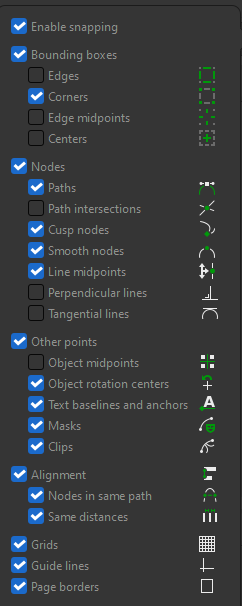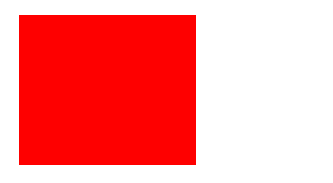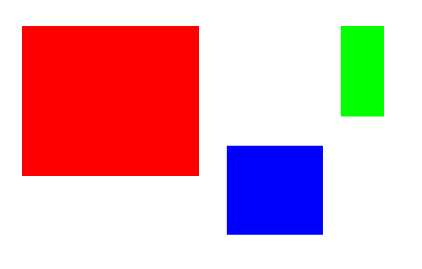Despite wishing to move from using Adobe Illustrator to Inkscape, I am struggling to do so in practice, the primary reason being that I rely so heavily on a particular functionality in Illustrator for which I can find no correspondence or easy solution in Inkscape.
NOTE: Because I cannot name the function but only describe it, I have been unable to check whether my question has already been answered!
Note 2: The reason that the title now includes information that I say I'm missing (!) ... is because I've edited the title in the light of the information I've now gotten, so as to make the title more useful to anyone looking for Smart Guides!
When I touch the pencil/pen tool to an already existing point in Illustrator, and then move the tool away from that point, Illustrator produces guide/snap dynamic snap-lines that indicate whether I am directly vertically or horizontally displaced from the touched point. Additionally, Illustrator will indicate whether I am at a 15 degree or 30 degree angle from the touched point, depending on various snap-settings.
- The function is quite distinct from clicking a starting point for a line and then continuing to draw the line at some fixed angle away from the start. That, I can do without difficulty in Inkscape!
What is the name, in Adobe Illustrator, of the kind of functionality I first describe above? Is there an Inkscape function that replicates it? If so, how do I invoke it?