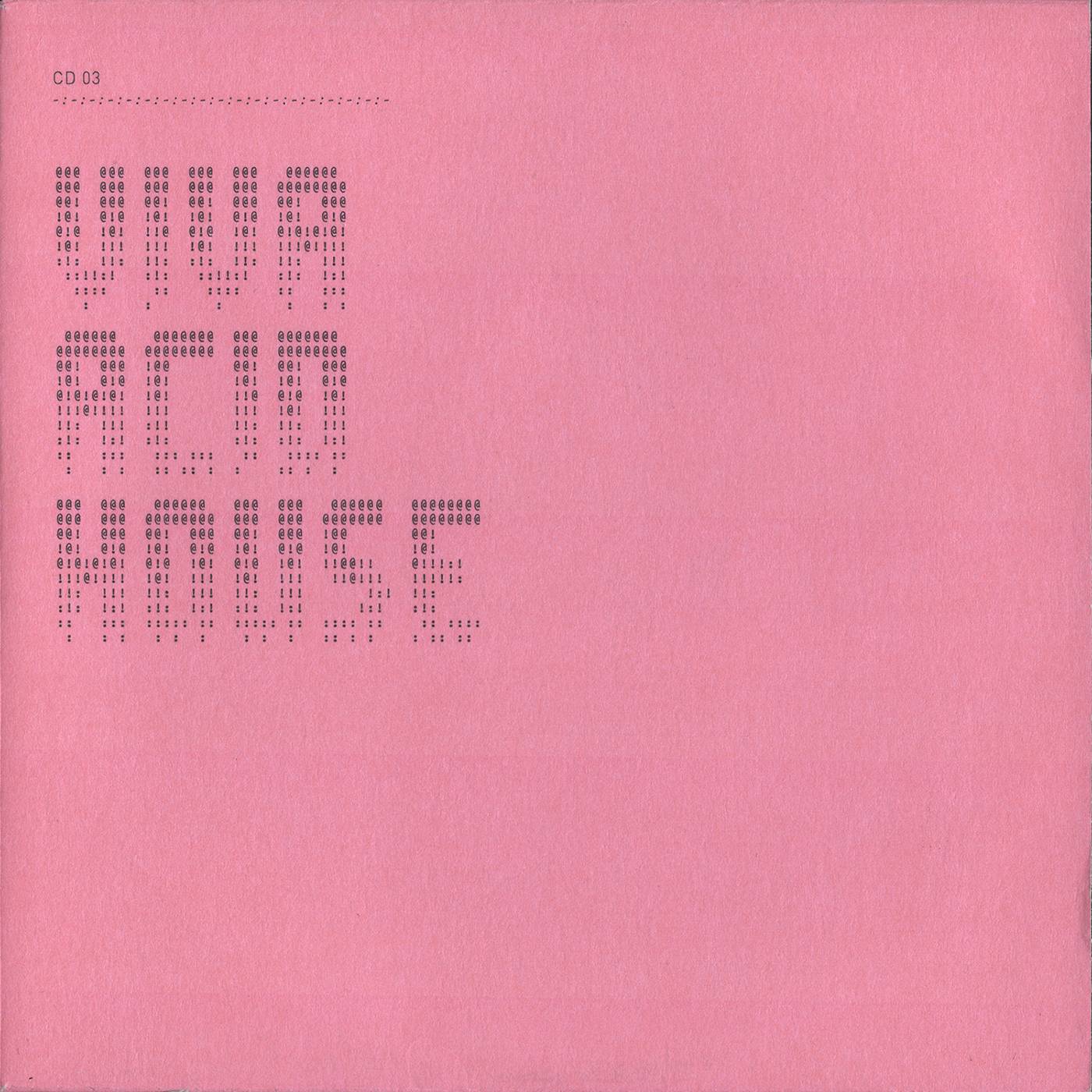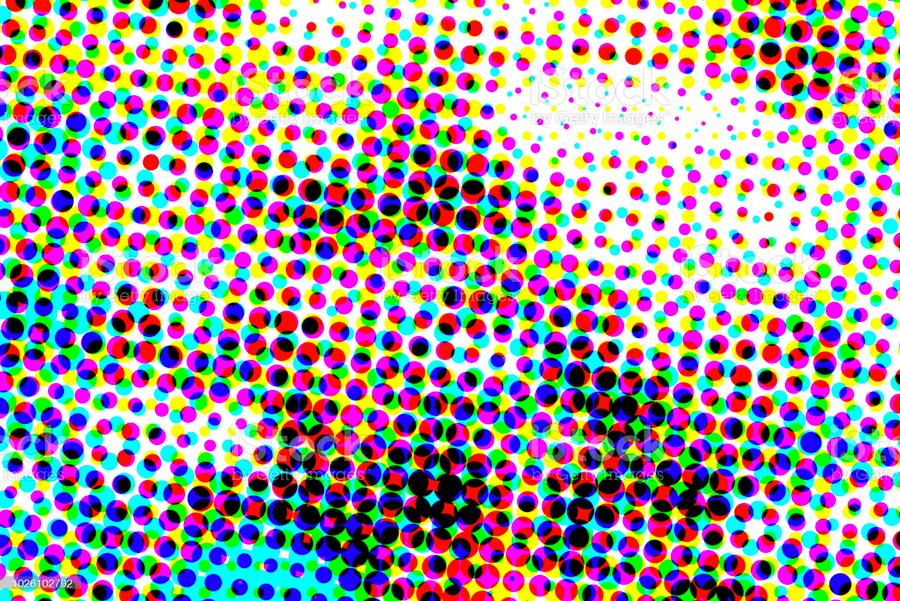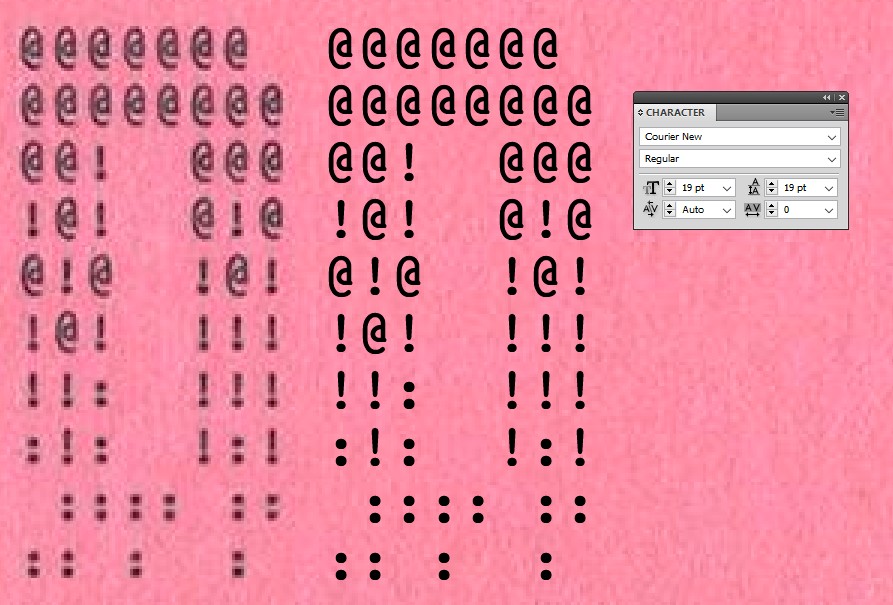Here is a scan of an album cover. The scanner creates bands of colour streaking at regular intervals horizontally across the image.
Is it possible to eliminate these artifacts using Photoshop, so that the colour of the card stock is even, all without affecting the textures? Use of the clone tool, patch tool, etc are not permissible.
Edit: The colour streaking is likely a hardware issue, as I have cleaned every inch of the glass multiple times (both sides), and cleaned the calibration target as well. I can't replace the scanner anytime soon.
Edit: Upon further investigation, I've noticed that this phenomenon hasn't occurred on every album cover that I have scanned. I scanned the other three sleeves from this album, one bright orange, one yellow, and one green. Curiously, the banding only occurs on the pink and the orange sleeves. I tried scanning them in grayscale, but banding still resulted.