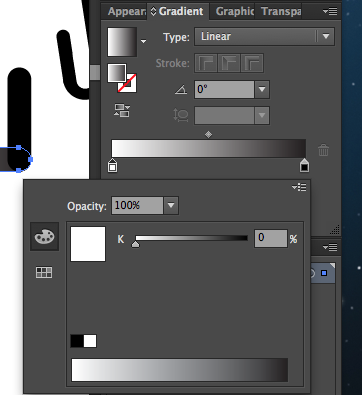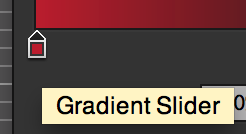The color picker in Illustrator has a vastly different function than the color picker in Photoshop. It ultimately comes down to the differences in what you're doing. In Illustrator your basic primitive is a drawing object, in Photoshop it's a pixel. If you develop pixels it's natural to be able to pick up pixel properties which are naturally limited to one color and maybe alpha. If you develop objects it's not so clear.
You could take the stance that you in fact want to pick object properties, this is what both Illustrator and InDesign assume. But in reality you'd want to be able to pick both object color, visible pixel color and anything in between. But the short reason why you can not do this is that Illustrator does not really have a color picker at all, it has an appearance picker, but since this is the closest equivalent it's called the same. But since it's not exactly a congruent idea it's not behaving similarly in all cases. For example you can use Illustrators color picker to pick a gradient since an object's color might be a gradient or a texture. Therefore it can't be used as such to pick just a color.
This is to say that there's no reason why the gradient context couldn't pick colors but then the dialog is not modal, and a new picker code would need to be devised just for this context. So if you're willing to sacrifice functionality for design fragmentation and upkeep cost fine... But Adobe hasn't really wanted to do this.
Don't expect two different things to be the same.