I'm building an app in a hurry, and we're starting the process in InDesign. I won't go into the crazy technicalities that led to this need, but I need to flow text over two pages as if they were the same page. Here's a screenshot of what I mean:
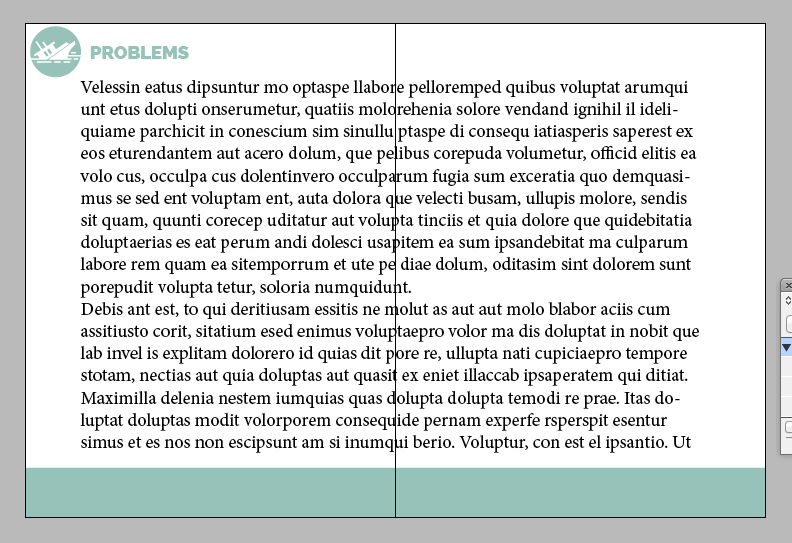
Obviously I can do this just by stretching a text frame across the two pages - but when I try to flow text through the pages on a grander scale using a master page with that text box, the pre-existing margins interfere and act as unwanted text boxes. I can't find a way to remove them, or make them stretch across two pages in the same way the text frame can.
Has anyone got a solution, or is this going to be an arduous case of stretching a frame across every single spread in the document?
Any advice appreciated. Thanks!
