Anyone have clever solutions for drop-shadows from InDesign that are being uploaded in .pdf to a website? I've just learned that the new Firefox built-in reader doesn't support it, known issue (Mozilla Support showing issue).
I tried PDF/X-1a which fixed the shadow issue but one of the more complex sections gets thin white boxes around objects. Same thing when I just opened the PDF and did a Print to PDF.
Only other thing I can think of is opening each page in photoshop, flattening, and combining which obviously isn't ideal for text quality or workflow. This is only an 8 page document so I could do it. Thought maybe one of you knows a solution.

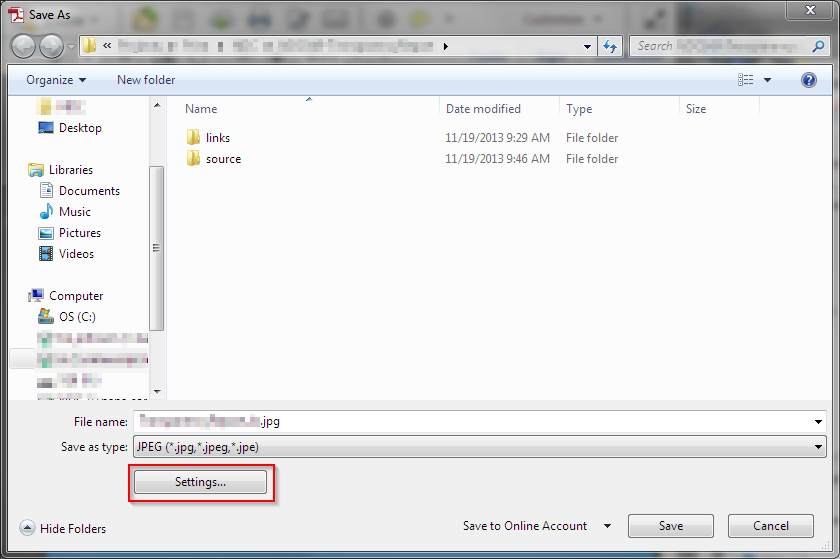
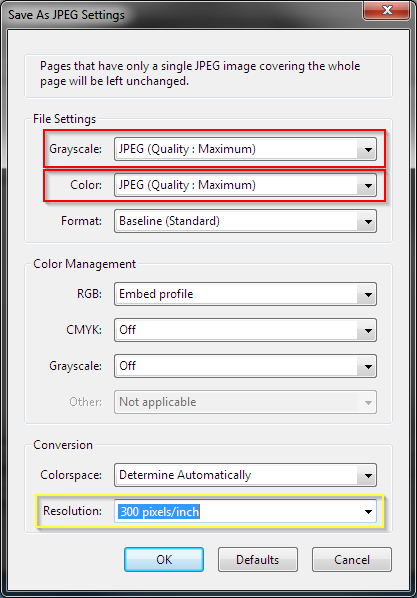
PDF Export > Advanced > Transparency Flattenersettings, but if you specified PDF/X-1a, it should already be set to the highest setting.