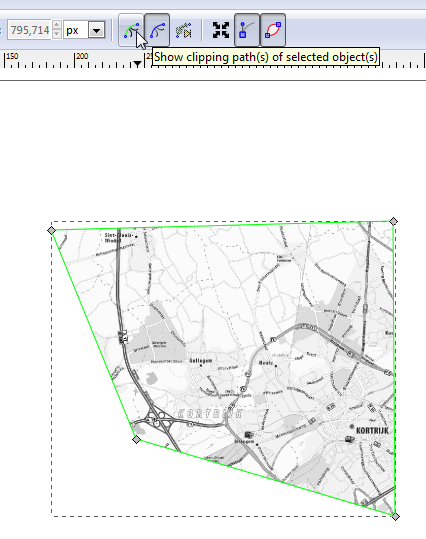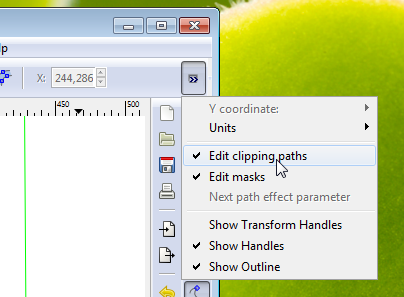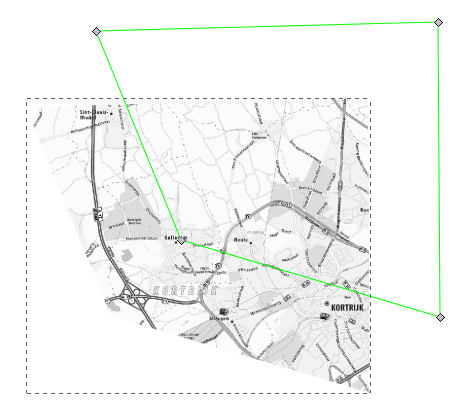The Inkscape FAQ states:
In fact, if you use a path as the clipping object, you can actually edit the clip path without having to Release it. First select the clipped object, then choose the Node Editing Tool. Your clip path will be outlined Green, with the normal path editing nodes visible.
Well, I have clipped a bitmap with a path. Yet, when I select the clipped object with the tool "Edit paths by nodes (F2)", then I get no path editing nodes. There is just a dotted outline around the object.
I am using Inkscape 0.48.5 on Windows 7 x64.
Am I doing something wrong? Is my version of Inkscape not capable of doing that? Something else?