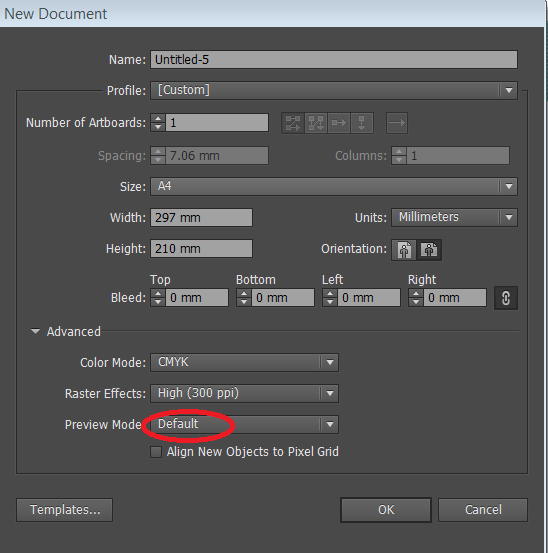I'm using Illustrator CC and I have a logo which has a stroke around part of it. I want to resize the logo while scaling the stroke proportionately. Yes, I know that question has been asked and answered a bazillion times (answer: turn on "Scale strokes and effects").
However, although that does work fine when I'm resizing the logo manually (by clicking on one of the corner boxes of the logo and dragging in or out to resize) - it does not work fine if I manually enter a new size value into the width or height field of the Transform panel.
In other words, if the entire logo (which is all grouped together) happens to be 300 px wide, and I click in the width field of the Transform panel and type in "1000 px" and hit Enter, it resizes the entire logo - but the stroke is not resized proportionately. Rather, the stroke becomes much large than it should be in proportion to the rest of the logo.
Whereas if I were to drag one of the corner boxes out with my mouse, it would resize the stroke proportionately. I find this really weird and I can't figure out why it behaves differently just because I enter the new size in manually via the keyboard.
Any ideas?
I've searched and so far can't find this specific question asked anywhere else.