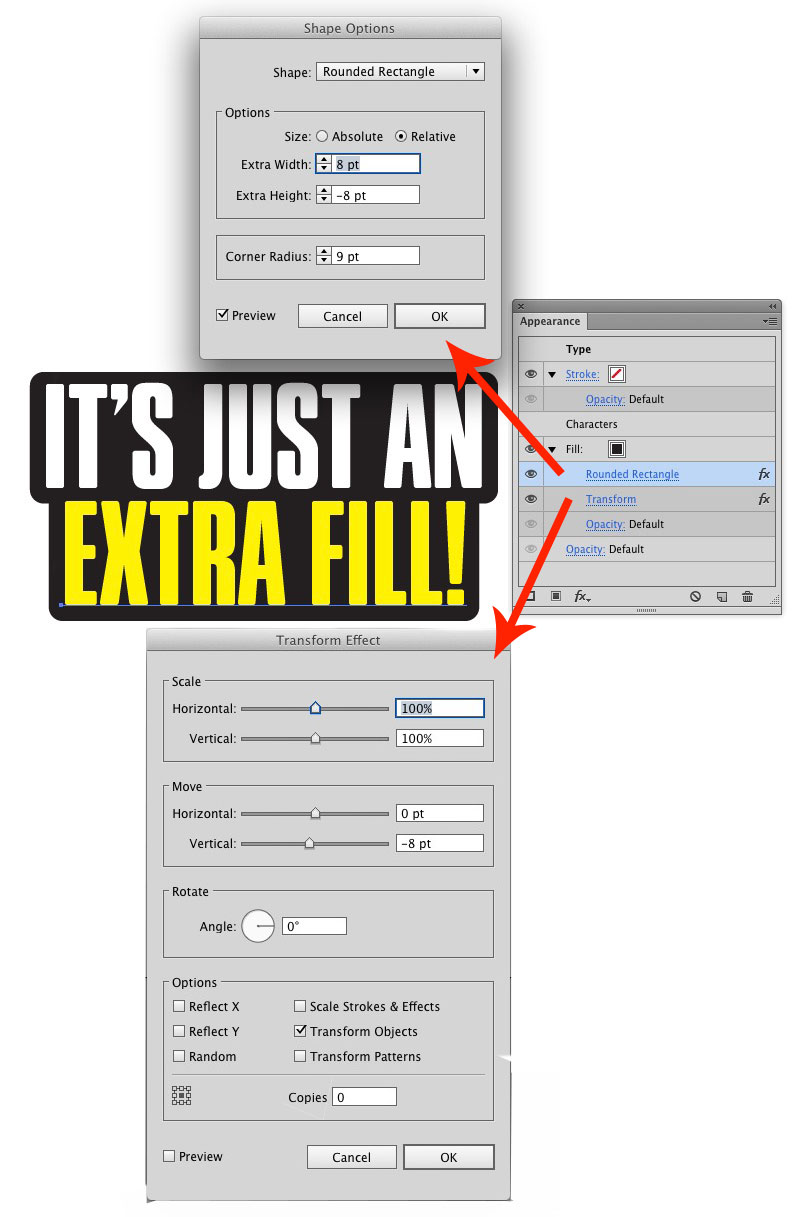I've tried multiple tutorials and even asked the designer — (his response: "If you want it perfect you will have to create it in adobe illustrator and import it into photoshop. In the case of the two examples of my work you sent I actually kept it in Photoshop but i retraced it using the pen tool. You might also be working in too low of resolution.") — but for the life of me I can't get the stroke to adhere tightly to the text like that.
Is there an easier or more elegant solution than manually retracing with pen? I appreciate any insight you can offer.