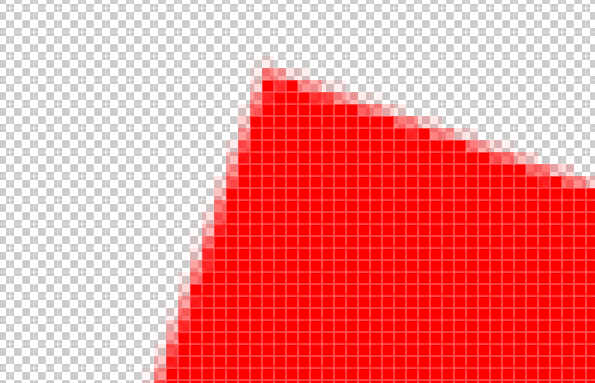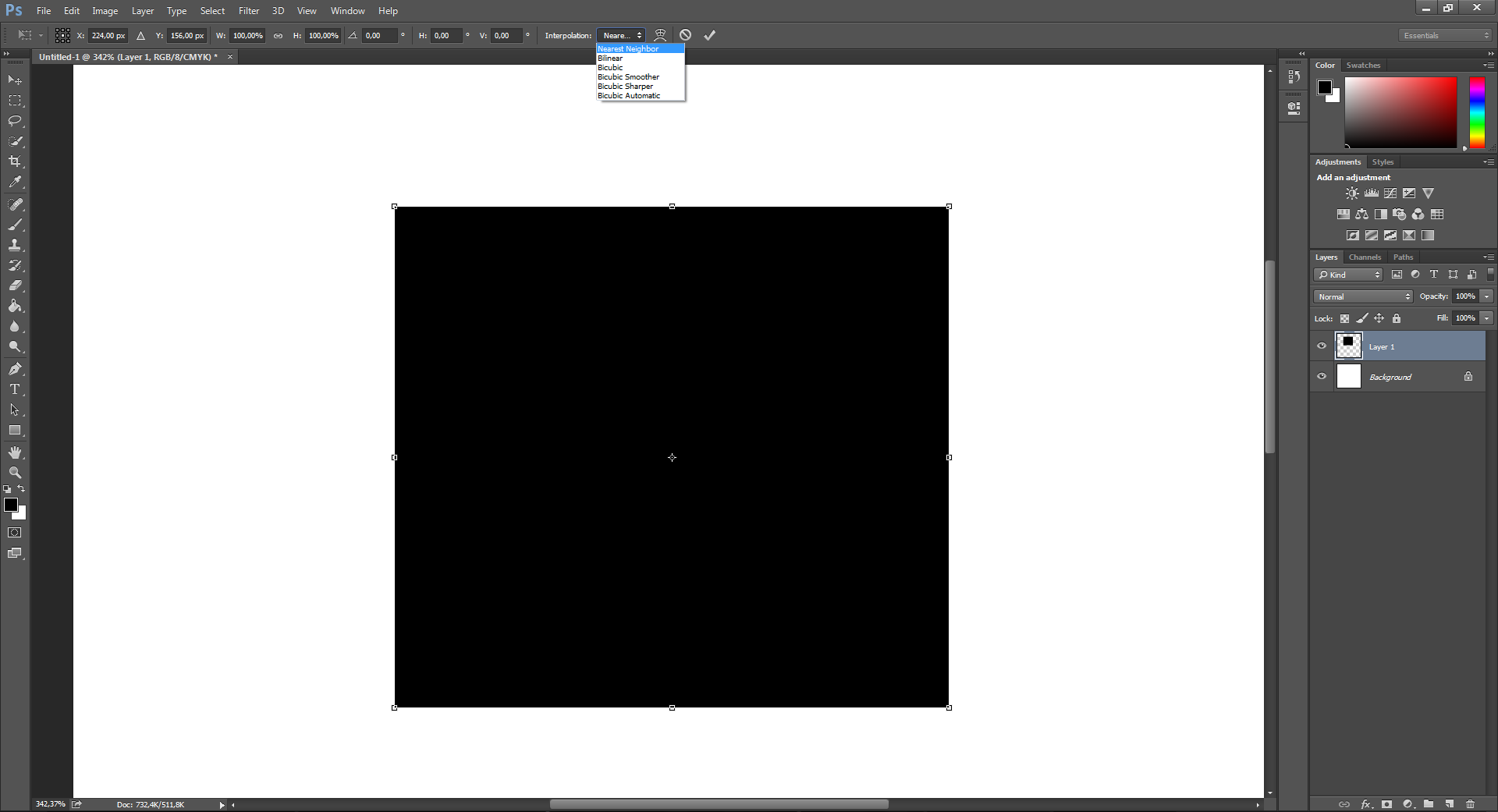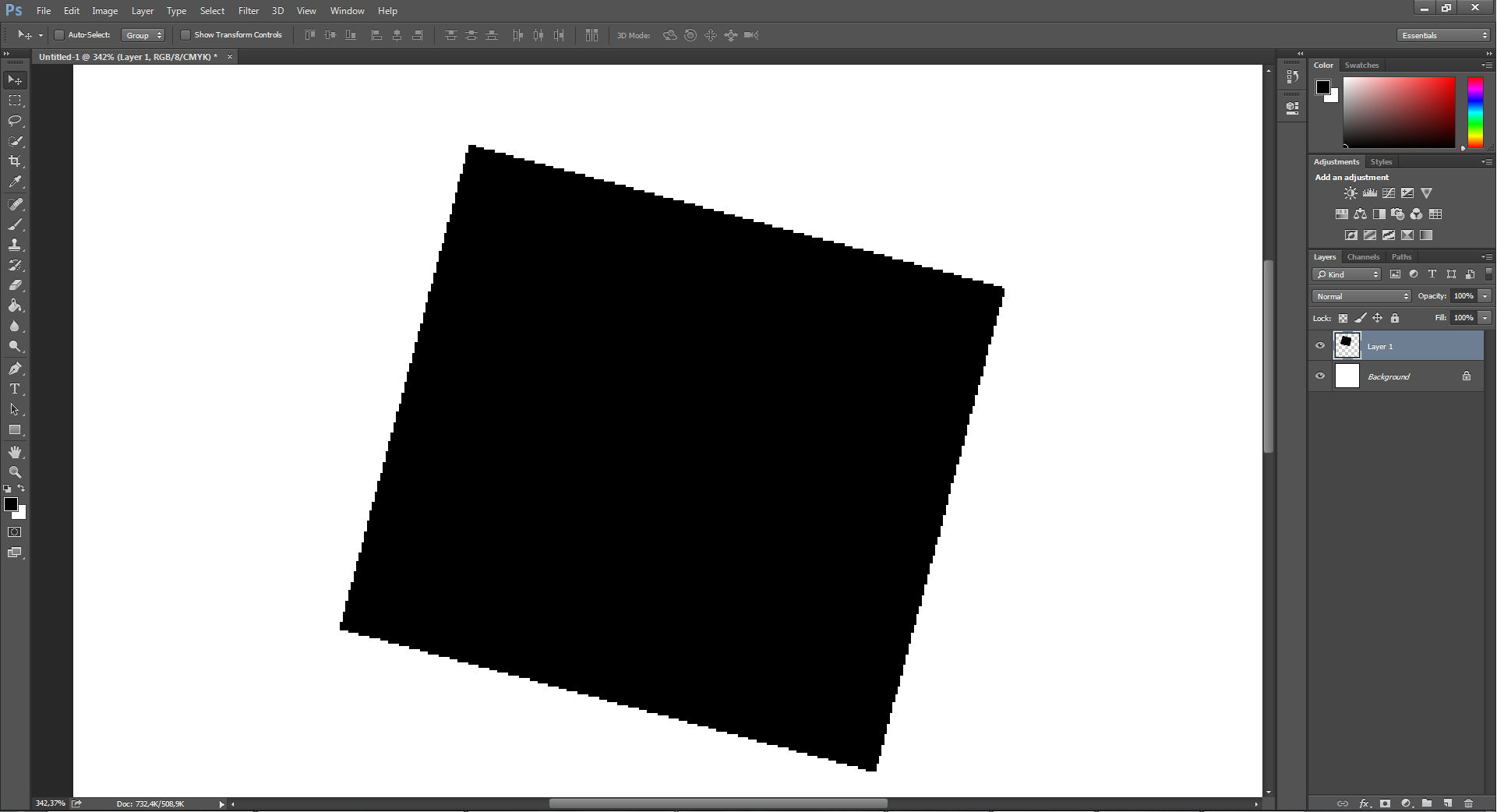I want to rotate/warp/resize images but keep all pixels the same color, I don't want soft edges (no antialiasing). I started off with a red square, and rotated it, and it looks like this in the side:
I want every pixel to be fully opaque red. I went into photoshop cs6 preferences/general and changed the image interpolator to nearest neighbour (hard edges) and restarted photoshop, and then did this, and it looks like the image here....
Does anyone know how to actually do it, or whats wrong?