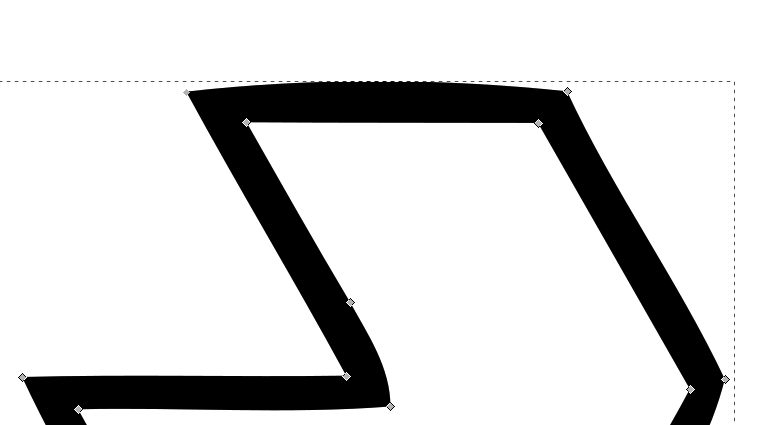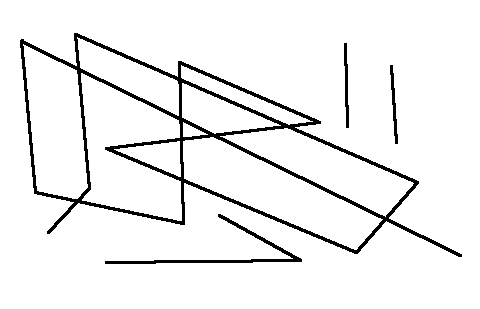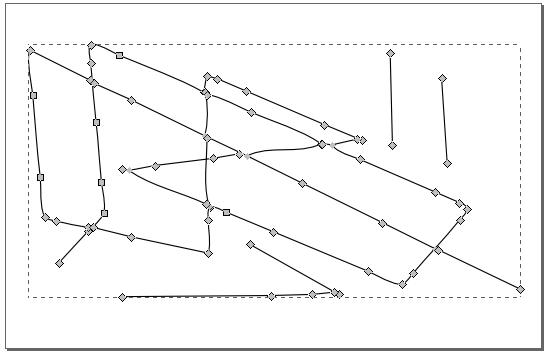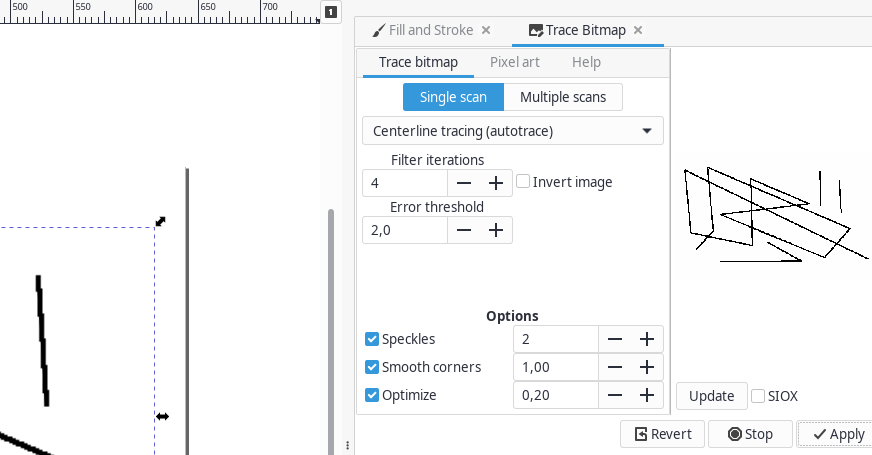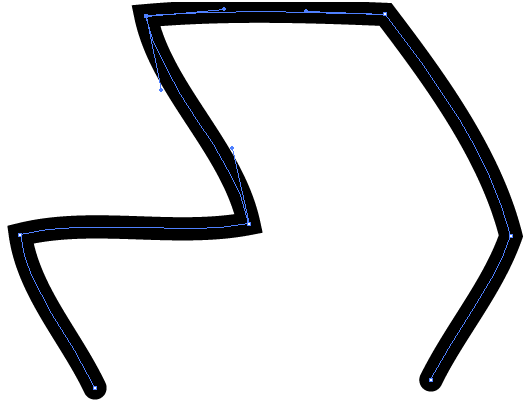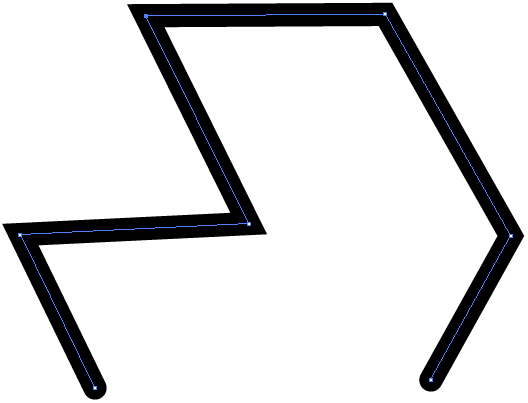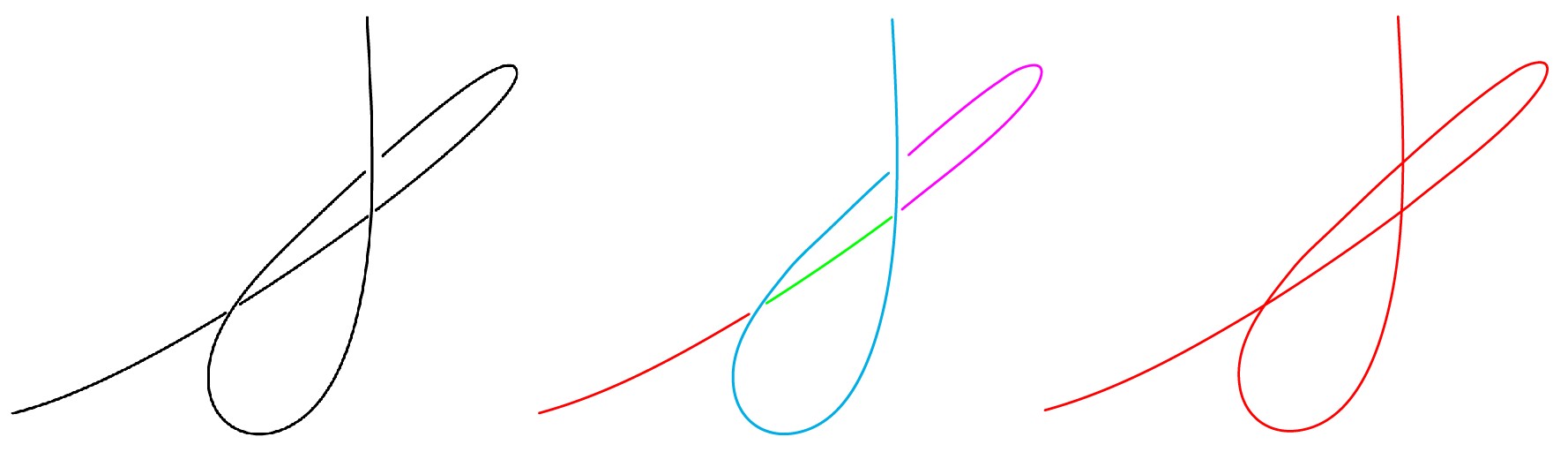Here are already such questions, like:
- Convert a line drawing from raster to vector
- What is the best way to convert a series of boxes (right angles) from raster to vector?
- Converting B&W to vector line art?
... and others.
I have an B&W png image, contains a drawing like an maze, e.g. it contains only lines, no areas.
Need convert it into (any) vector format, but as LINES. Every program what i tried, e.g. VectorMagic, potrace etc. converts the lines into closed path areas.
Small part of the original PNG image - zoomed:
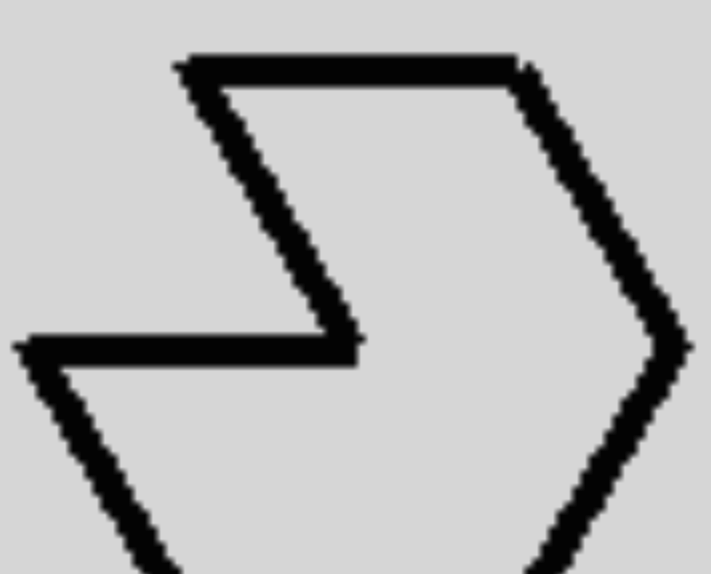
As you can see, the "line" is traced from its both side like any other area-like shape.
Looking for a way, how to trace lines into real lines (PATHS), best with the matching line-width. (but would be enough any line with).
The reason behind: need work with the traced lines and nodes, e.g. convert some nodes to bezier and like. Not possible (easily) with shapes.
Any idea:
- how to get vectorised lines from any tracing program.
- which tool can do this? (any OS - could use Windows, OS X, Linux..)