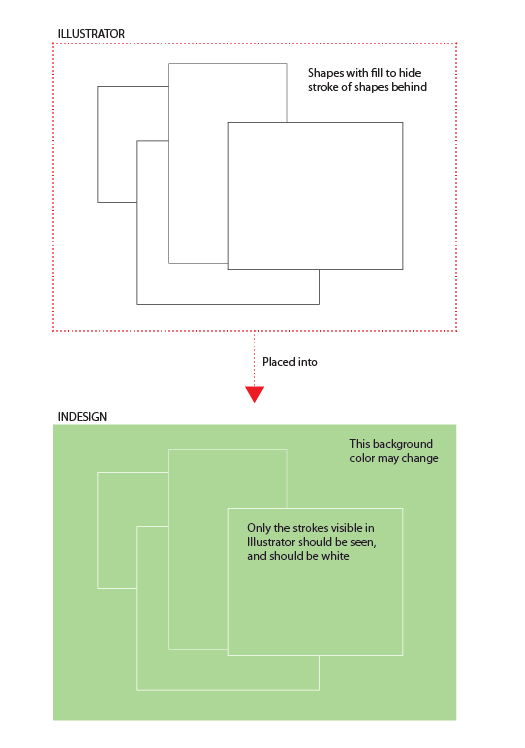I'm trying to link Illustrator line drawings, that are made of shapes with black strokes and white fills (hiding parts of other shapes behind them), to an InDesign document. The images will sit on a background color, and I want the white fills to be transparent, and the strokes to be white.
Is there any way I can do this without:
- copying and pasting into InDesign [harder to manage and update]
- or adding the background color to the Illustrator file [want the flexibility to change the color or use different colors]
- or using pathfinder and changing the fill to none and strokes to white in Illustrator? [maybe the best option, but will be time-consuming]
Using multiply blending mode in InDesign, I can get black lines with the background showing through fine, but I need the lines white. I don't mind changing the colors of the Illustrator line drawings.