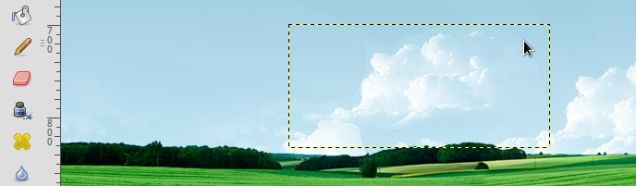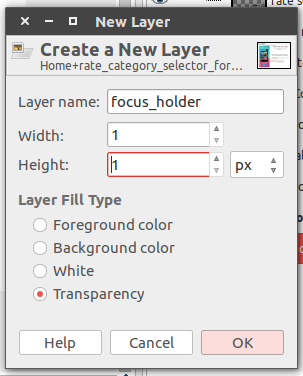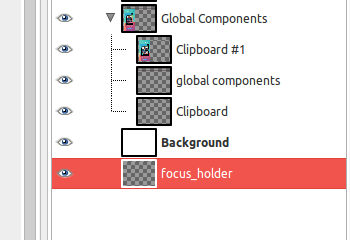I like to use GIMP with the show layer boundary setting on so that when I'm working with a layer a dashed border appears around it.
However, once I am finished working with the layer - and I'd simply like to view and consider the state of the image - I'd like to dismiss the border by deselecting/deactivating the layer as I find the dashed border distracting.
So far the best solution I have come up with is to select another layer - that is less prominent, but this is not ideal, I'd like it to go away completely.
To be clear, I want to keep show layer boundary on so that in general active layers are bordered, I just want the border to go away by having no layers selected/active.
How can I do this in GIMP 2.8?