I try to reconstruct this image:

From http://www.shutterstock.com
But, I'm failing. Perhaps there are tutorials on this topic? Maybe some advice?
I try to reconstruct this image:

From http://www.shutterstock.com
But, I'm failing. Perhaps there are tutorials on this topic? Maybe some advice?
These types of elements are more easily created with Adobe Illustrator blends.
Object > Blend > Make. Object > Blend > Blend Options to adjust the steps in between.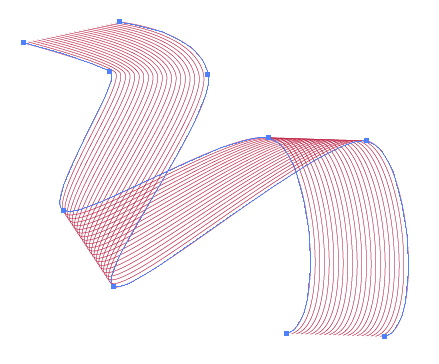
Other vector tools may offer a similar feature to Illustrator's Blends.
If attempting this in Photoshop, you'll simply need to create each path individually since Photoshop offers no method similar to Illustrator's Blend feature.
In Photoshop you can (Mac Shortcut): Make a Path Shape and style it as you like. Select the Path and Transform it as you like. cmd+T
Next you'll need to alter the Transform and then repeat again,
Then alter and repeat... You'll have to do it a lot. You should probably do all of this in a folder as this will make a lot of paths.
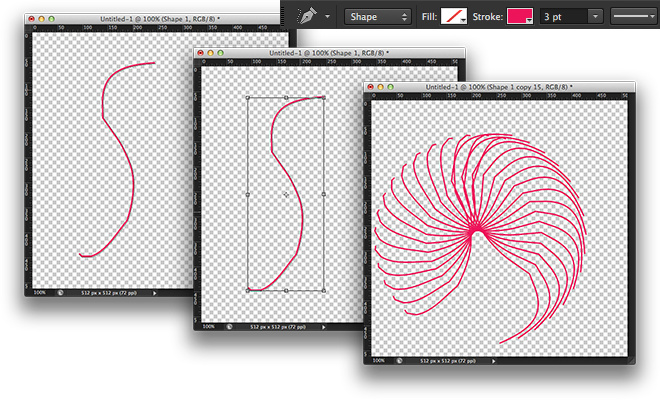
But, as Scott said, use the Illustrator Blend Tool and then copy and paste it into Photoshop—the right tool for the right job, right. (^_^)
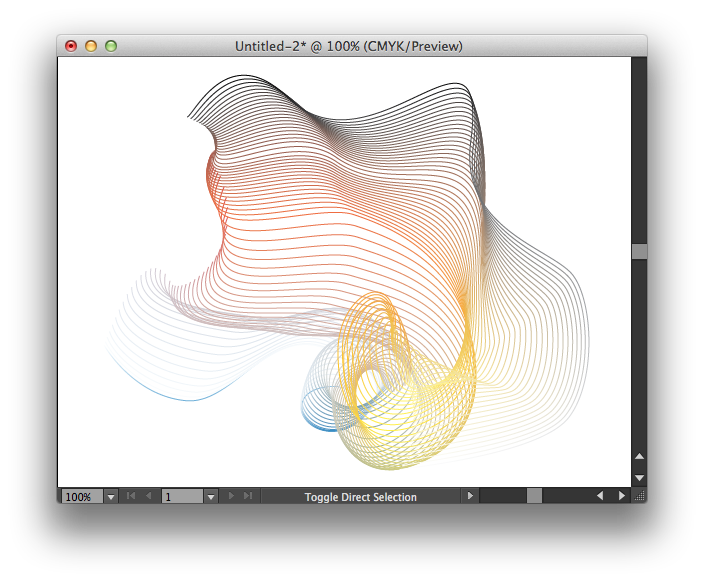
In Photoshop the option exists to create a path, stroke it with a brush turn on the arrow tool and then use alt+shift+arrow to create copies of the layer offset from one another by 10 pixels. The way it works is the alt+ arrow key creates a new exact copy of the selected layer the shift key modifies the arrow key to move in 10 pixel increments instead of the standard 1 pixel increments. If you release the alt key you can move the layer with the arrow keys as usual.
My personal workflow would be to create the path. Stroke it with any color. Then use Alt+Arrow about 15 times quickly. The last layer would be moved to the approximate place I wanted. I would select all line layers on the layers pallet. I would grab the arrow tool and use the horizontal and vertical distribution buttons to spread out the layers. I would merge the layers and use layer styles to apply a gradient of colors across the lines.
Otherwise brushes that look like this have been made.