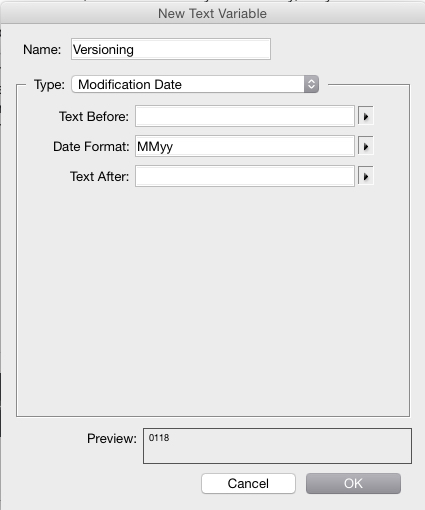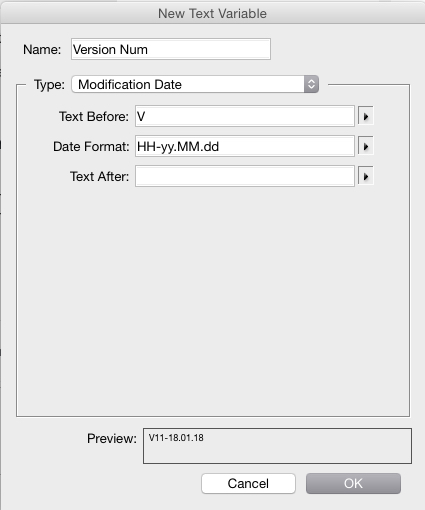I have a single page document (with lots of separate text boxes and objects) that I have to update then print and distribute to our team, sometimes many times a day, they want version numbers on it and I've found it hard to remember to manually adjust them every time, leading to conflicts. I've been told that a date/time stamp isn't good enough. Is there anything I can do to make this happen? I'm not an advanced user but happy to follow through complex instructions if it will fix my dilemma! I'm not worried if it accidentally updates to a later version number before I print it, it's more important that I can't print it out with a non-changed version number e.g. it's okay if the last time I printed it was V10 then the next one that prints ends up being V14. Thanks in advance for any help!
2 Answers
Type > Text Variables > Define...
Then define a variable.
For example, I would use Month and Year as the variable. It makes it easier and more descriptive overall. Depending upon how often the document changes, adding day as well may help.
So....
Note the Preview. That's what the auto-text will look like.
Then, somewhere in your document create a text frame and choose Type > Text Variables > Insert Variable and choose the variable you just created. Set the font, size, style, etc you want.
Now every time you modify the document and save it the variable will be updated after the save. So before outputting, you need to save the file for the variable to be updated.
I usually open a file, make my first change and save - that ensure variables based upon file modifications update. Then continue on with any changes.
If you need something even more specific...
See the Preview area above.
Here I've used the hour (00-23) - year.month.day
And it's possible to also add minutes, or seconds, if by the hour is still not targeted enough.
Unfortunately, I'm not aware of any auto-numbering that is merely standard numbers within InDesign. The only auto-numbering which exists are all based upon document frameworks such as page numbers, chapter numbers, sections, etc. You really can't add a random number that auto-updates. You would need to run a script to update it or manually update it. Both of which would require more interaction that merely using a timestamp as a text variable.
Frankly, if you can't configure a variable based upon file modification, then manually update a number whenever you open the file.
-
Thanks Scott :). Unfortunately I've been told that a date or time isn't good enough as a version number, and since it can happen multiple times in a day it won't always show as a different version. So it has to display something like Version 01.– EmmaCommented Feb 1, 2018 at 21:48
-
@Emma see updated answer. It's hard to imagine a date/timestamp is insufficient. The level of detail in the stamp can be configured to the specificity necessary, down to the second.– ScottCommented Feb 1, 2018 at 22:39
-
Thanks Scott, I agree with you about the time/date stamp being more reliable.– EmmaCommented Feb 4, 2018 at 20:14
-
When using date/time as a revision ID, it would be helpful to order the time periods from largest to smallest, as in yy.mm.dd.hh.mm.ss. That would provide a natural alphanumeric chronological sort. The only problem with this method is that it doesn't consist of contiguous continuous numbers, so it could be misleading for people used to the classic Rev.01.1, Rev.01.2, format. I agree that automating this function is by far a superior method to error-prone practice of manual sequential revision naming.– 13ruceCommented Dec 14, 2018 at 19:33
I realise this is an old thread but I came across it trying to solve the same issue. The method above is the one that I used but instead of adding a time stamp, just define a custom text variable and for the type select "custom text". Name it "Revision Number" and then just type whatever you like in the Text box. In my case we use capital letters. Then if you insert the text variable wherever you need the version number to appear in the document, then you can just update the text variable you just created and change the text to B, C and so on. It will then update all the instances of the variable text in your document. There's a good explanation here: https://helpx.adobe.com/indesign/using/text-variables.html