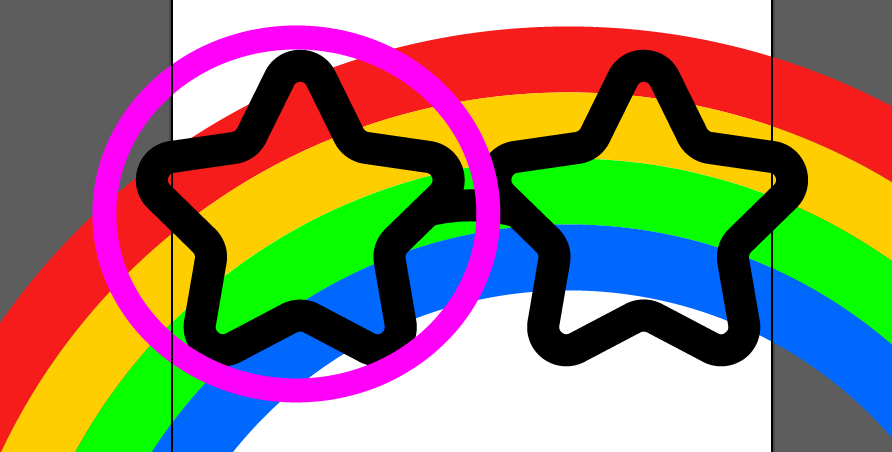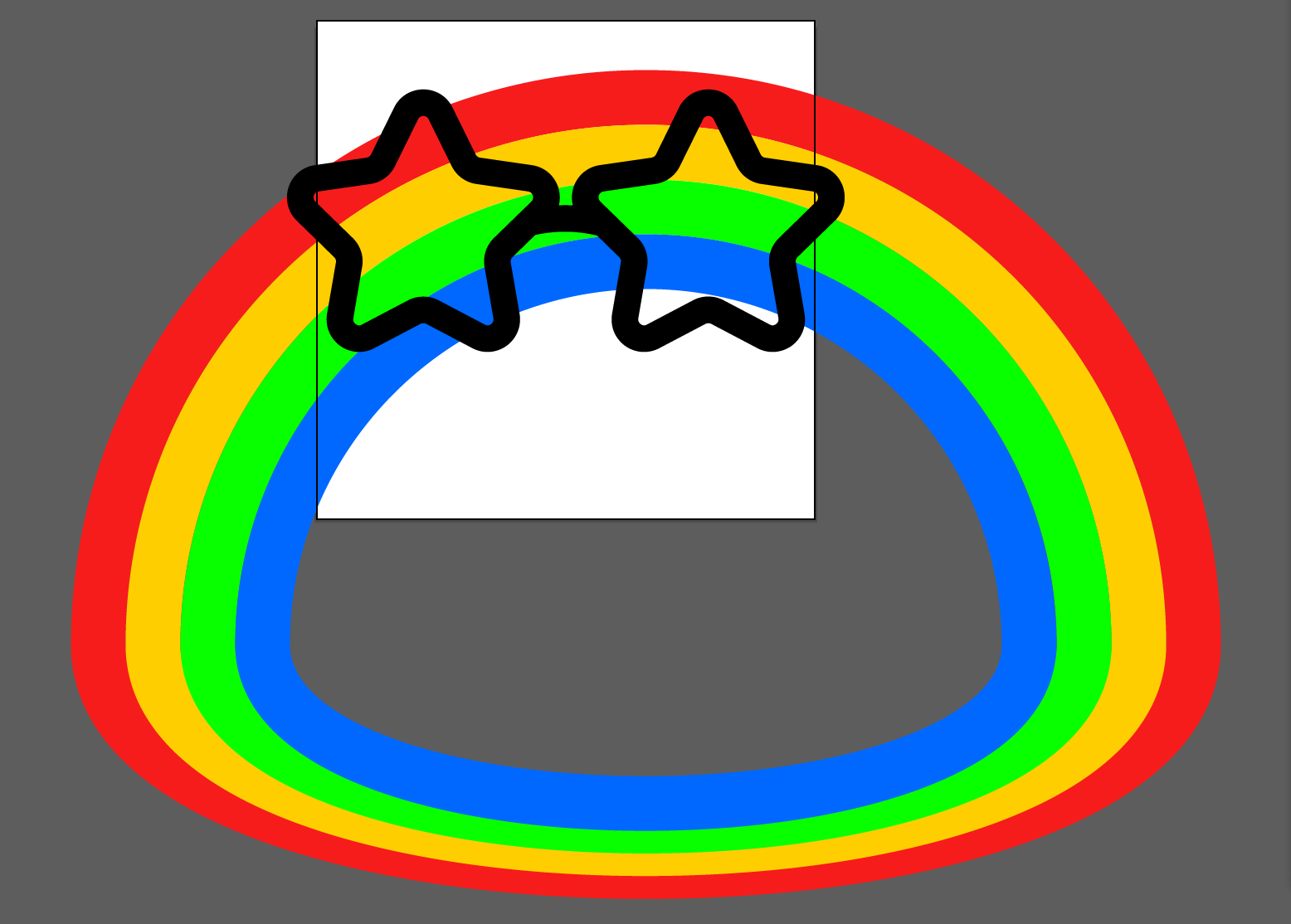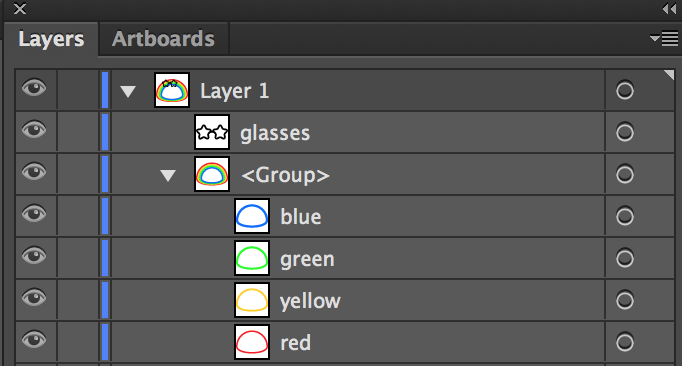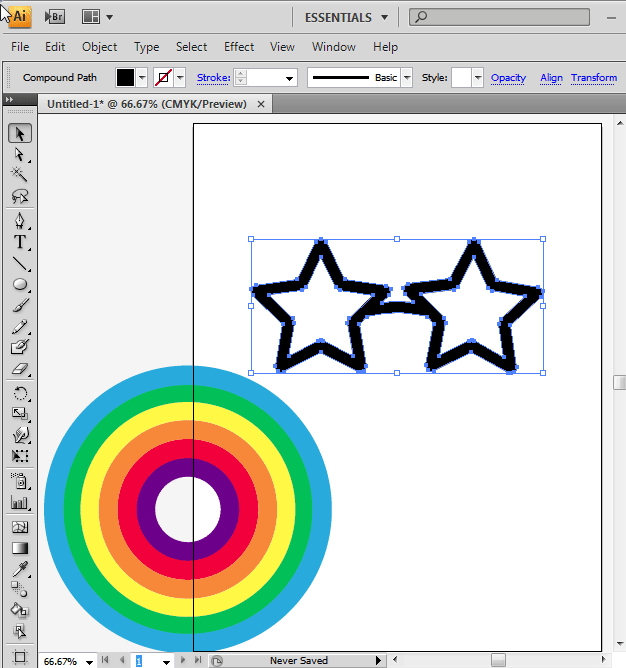Hey I recently started using Illustrator so still a newbie. I am trying to add 4 colors within the sunglasses as shown in Img1.
At the moment I have created 4 different sized circles and gave them a stroke of 1 and separate colors. I then created a group of these 4 circles and placed them behind the sunglasses.
What I have not been able to do is get rid of the remaining part of the circles which are not behind the right side of the sunglasses. Hence my requirements are;
- I only want the part of the colored circles in the right part of the sunglasses as highlighted in Img2.
- The circular part which is not behind the sunglasses can be hidden or deleted which ever method is easier but also smaller in size.