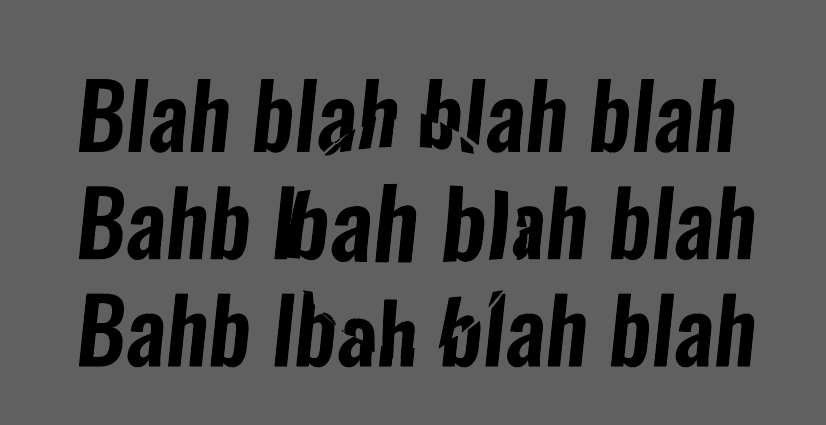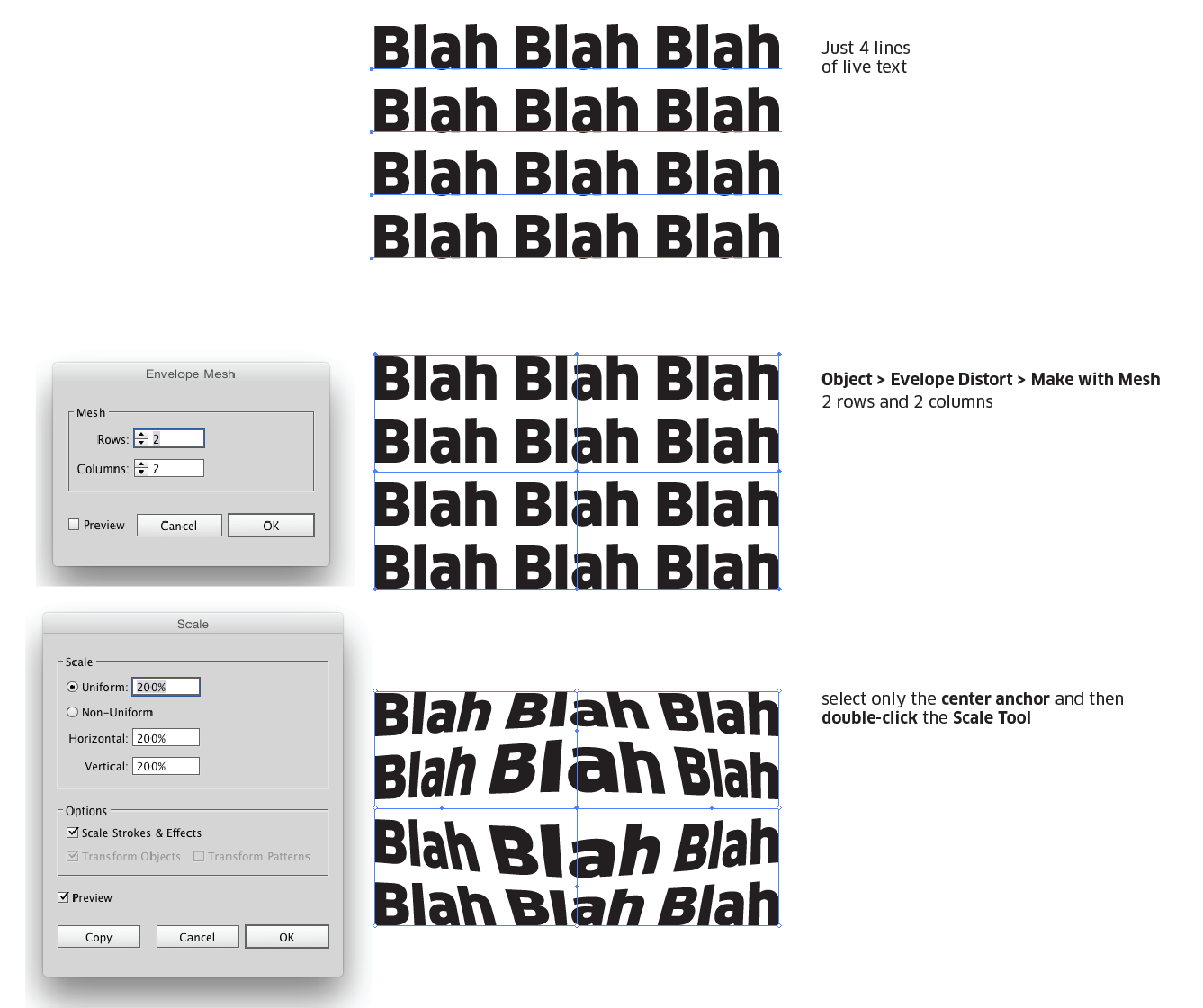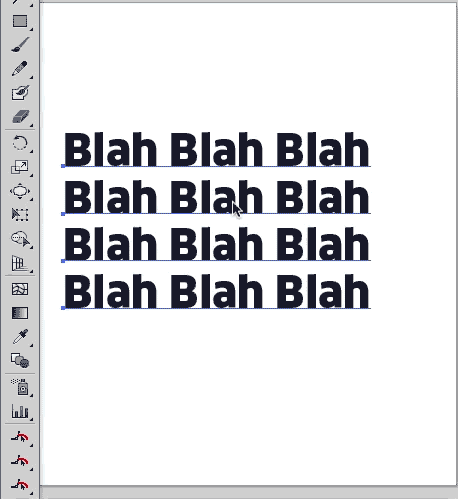I'd like to create a bulge in a section of text that makes it looks like a sphere is pushing through. The below image is kind of what I'm going for. I would really appreciate any help on this.
-
1What have you tried? Seems like a simple enough effect to do with the standard illustrator filters.– LucianoCommented Mar 20, 2019 at 15:18
-
Luciano, I am a relative novice when it comes to Illustrator. I've tried playing around with the Envelope Distort and Warp functions but haven't managed to get the effect right. I can warp or distort the entire text to the sphere no problem but it's getting the single spot in the section of text warped that I'm struggling with.– user134873Commented Mar 20, 2019 at 16:04
Add a comment
|
2 Answers
Option 1 . . . Non-Destructive
- Set your lines of text
- Select all the text as an object using the Selection Tool
- Choose
Object > Envelope Distort > Make with Meshfrom the menu - Enter 2 Rows and 2 Columns for the Mesh options
- Select only the center anchor point of the mesh, and click
OK - Double-click the Scale Tool in the Toolbar and enter a value greater than 100% in the
Uniformfield (tickPreviewto see it change.)
This leaves the text live. So if you need to then edit the text, simply select the object with the Selection Tool and choose Object > Envelope Distort > Edit Contents and you can change the text.
Option 2 . . . Destructive
This method is more of a "trial and error" method. Often it takes a few attempt to get something you like. This isn't as precise as using the envelope and scale option.
- Set the text
- Use
Type > Create Outlinesto, well, create outlines of the text - Select the Bloat Tool
- Double-click the Bloat Tool in the Toolbar to adjust its' options. You may need to do this a couple times until you get the hang of what the options are doing.
- Click on the text. Again, you may need to
Undoand then try again a few times to get what you are after.
Sorry, can't add pictures now so i'll try to describe in words:
- Turn the text to outlines.
- Draw a square in the size of part that you want to bulge.
- Select text and square and use "divide" in the pathfinder window.
- Then select everything within the Square and use the FishEye warp effect on that.