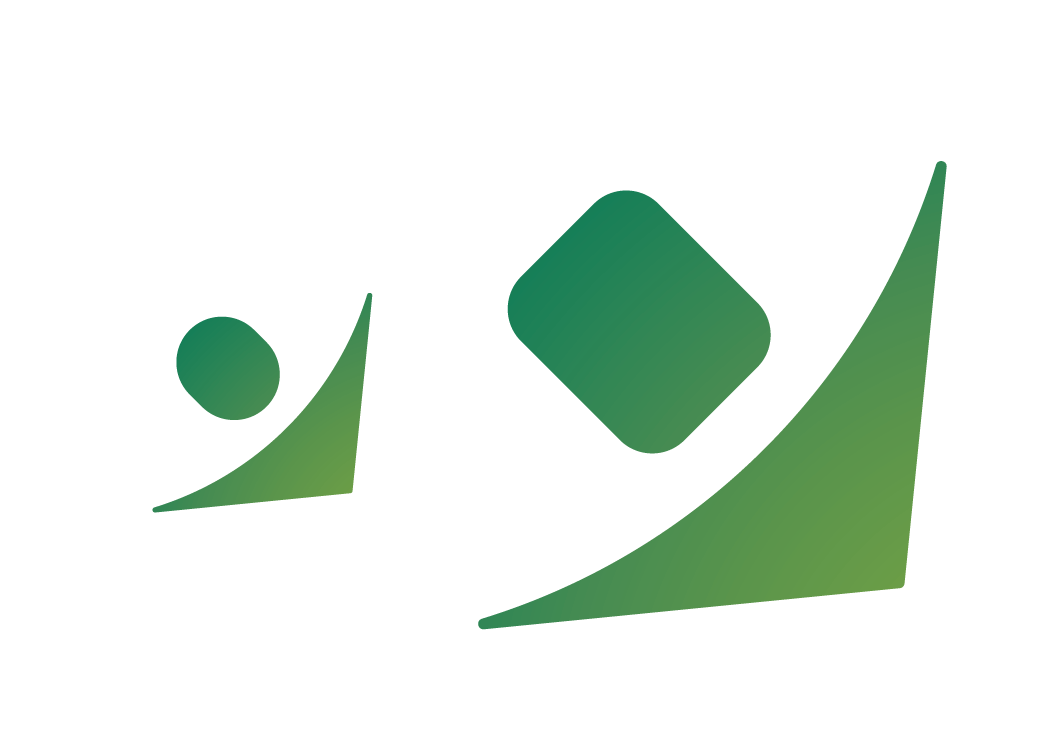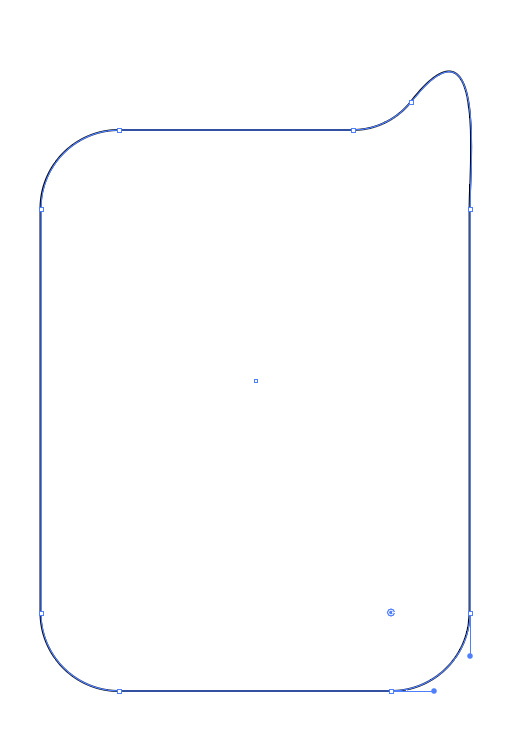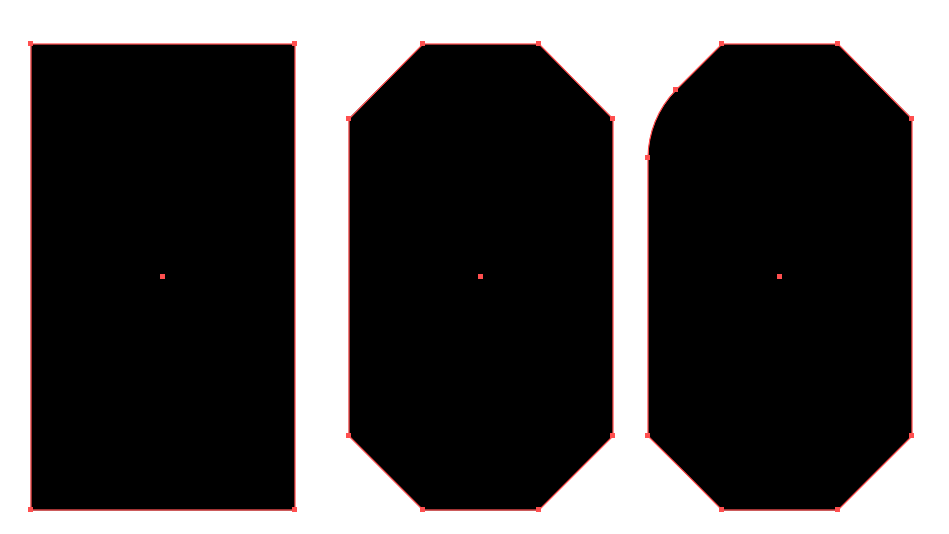I have a square with some rounded corners, that I've set using Illustrator's live corners feature.
However I would like to expand the corners so that they convert to anchor points in the path, but using the Expand feature makes no difference.
Is this possible?
Edit: notice if I scale the shape (on the right) the corners on the head look different. I would prefer that I could expand the corners so that I can resize the shape without having to rely on the Scale Strokes & Effects setting in the preferences: