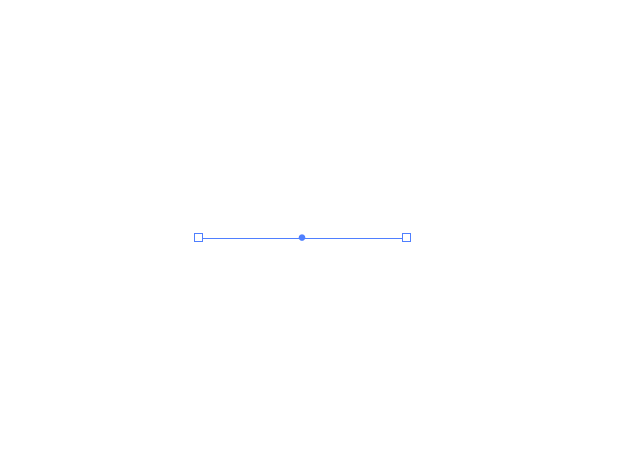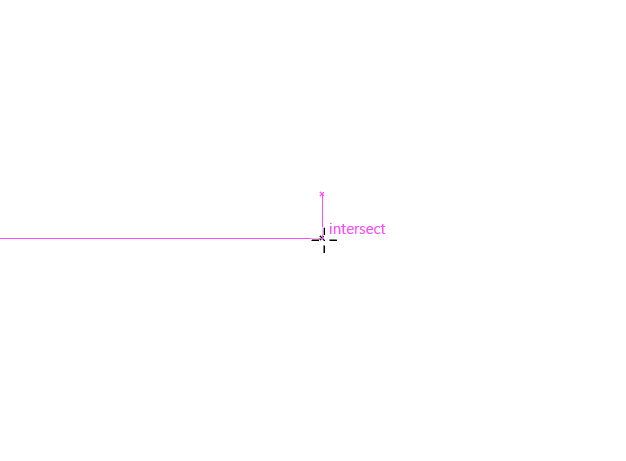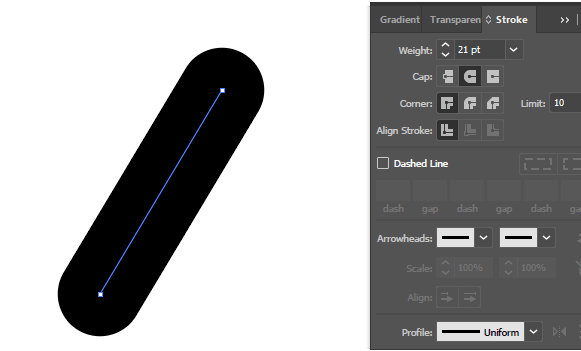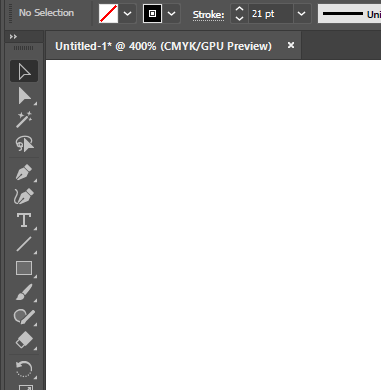I cannot seem to get this shape with two perfect half circles with the pen tool. How hard is it? I try to avoid using it if possible so unfortunately I am not really proficient at using it. Is there another way of getting this shape? I imported this shape so I can see the anchor points but still I cannot come close to replicating it because of how clumsy the pen tool controls are.
-
Your not actually supposed to freedand with the pen tool you know.– joojaaCommented Jul 5, 2021 at 12:36
-
6The Pen Tool (aka Bézier tool) in Illustrator isn't clumsy, in fact it works almost exactly the same as most other vector image editing application. I agree it's certainly unintuitive for beginners, but that's only because it's a complex tool that requires some practice/familiarity. Try the Bézier Game. It's a fun way to learn how to use the Pen Tool.– Billy KerrCommented Jul 5, 2021 at 16:27
-
@BillyKerr maybe op is used to b-splines. In anycase i think there is a prerequisit to drawing with pen tool that is often skipped. And that is how do you draw accurately on a computer software like illustrator, inkscape etc. So one needs to review how to snap, and how to make numeric input (like, or like,but realistically about 20% of my answers revolve a– joojaaCommented Jul 5, 2021 at 20:40
3 Answers
Do this:
- Draw a circle
- Use Scissors Tool and cut it into an arc (Remove the side you don't use)
- Apply a thick stroke with a rounded cap
- Expand.
Try this:
Draw a straight line, apply a thick stroke, and round end caps.
Hit Shift+C to select the Anchor Point Tool
 , mouse over the middle of the path, and click and drag to bend it.
, mouse over the middle of the path, and click and drag to bend it.Object > Expand
Another possibility is to use the Curvature Tool Shift+~ to make the initial curve. Three simple clicks is all it takes.
-
-
@Vikas LOL. It would be even easier to make the initial curved path with the Pen tool (using one tool instead of two), but the OP doesn't want to use it. Such a shame. Commented Jul 5, 2021 at 14:29
-
this is what OP wanted. This is one nice trick since OP needed "without pen tool". And it's faster.– VikasCommented Jul 5, 2021 at 14:36
-
1lol I also just tried the same, but I felt it is just another brother of pen tool 🤣 but it's not a pen tool theorectically– VikasCommented Jul 5, 2021 at 14:41
-
2@Vikas - It's like the Pen Tool, but for people who can only drive an automatic car ;) Commented Jul 5, 2021 at 14:45
The existing answer is a quick and efficient way to do this. Another possible way is by using Object > Envelop Distort > Make with warp
- Draw a horizontal path with stroke and make it rounded corners in Stroke Panel (for any other angle, you'd need different warp values. I'm using horizontal path)
- Apply the Envelop Distort warp (apply the amount you need)
- Expand it. You'll get curved path. You can still control the stroke width. Further expanding it will give you the shape.