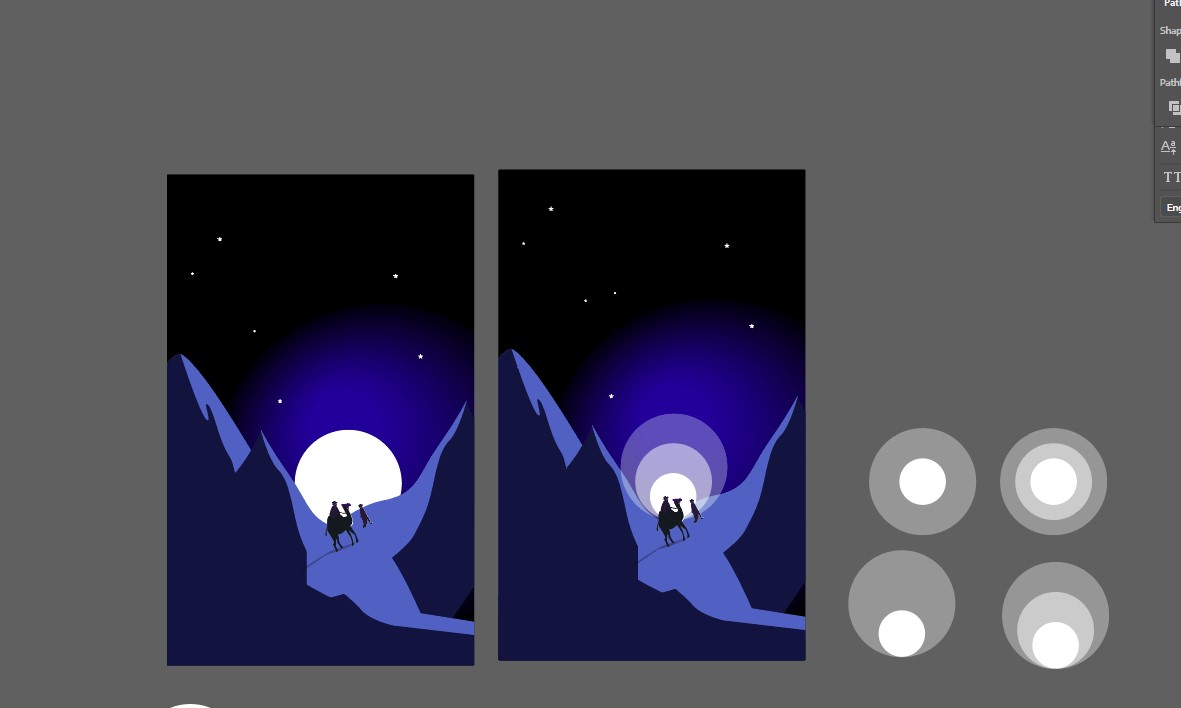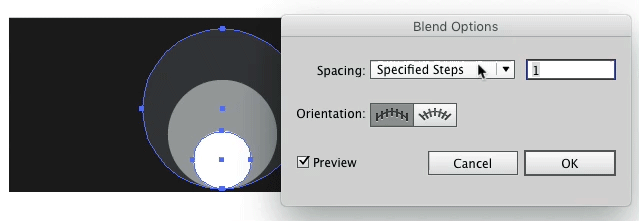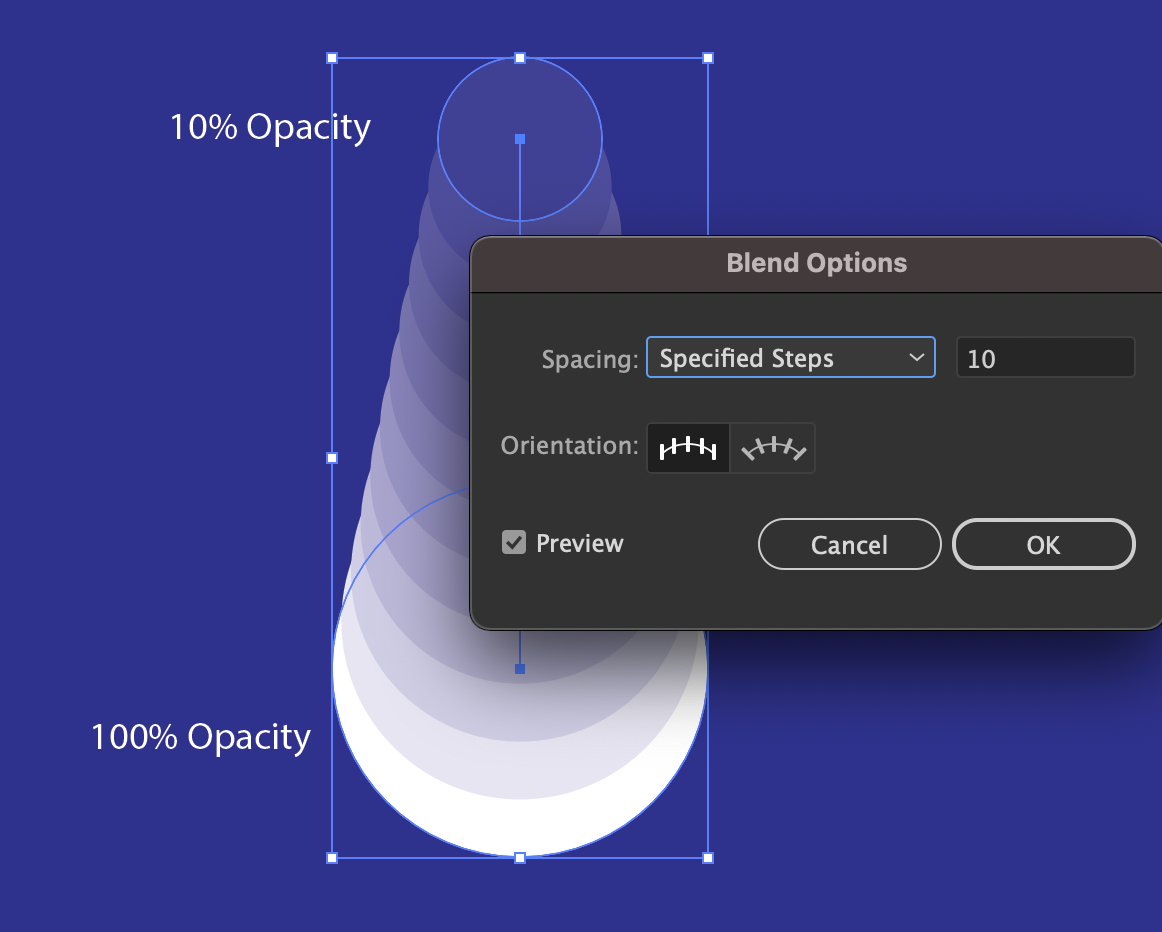I am applying Blend into two different object in Illustrator. One with 100% opacity and another one with 50%.
I want the blend to be smoothly spread out. but when I select them both and click "blend' (make) it only creates three shades of circles. I want it to be at least 10 shades and evenly spaced.
I dnt understand why it is only producing three but not 10 or more. I picked blend, smooth color option.
Please help.