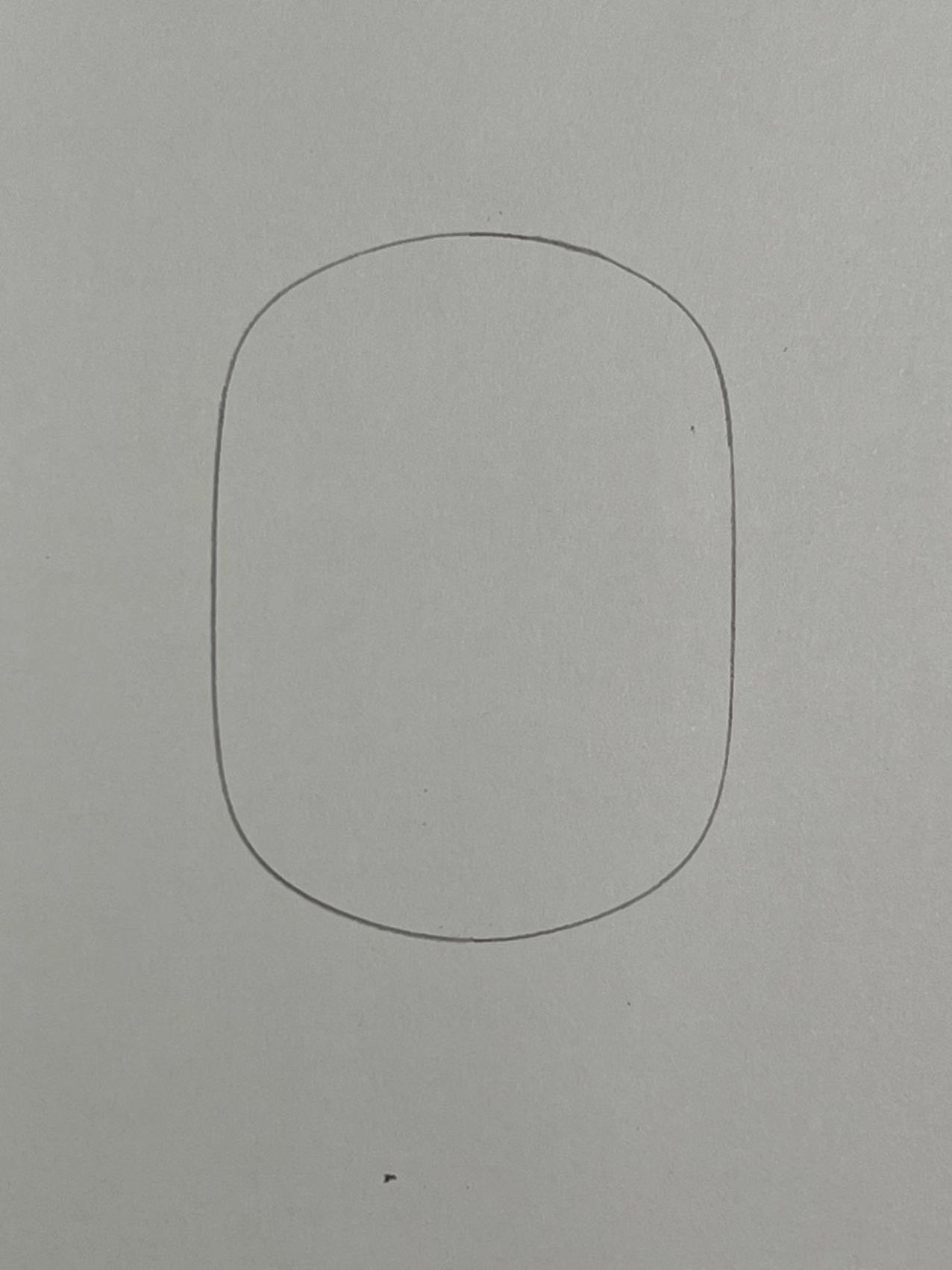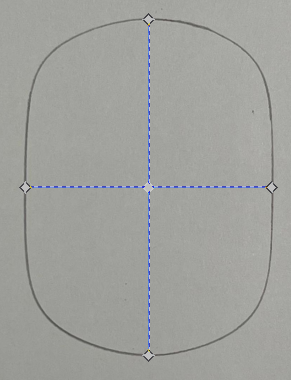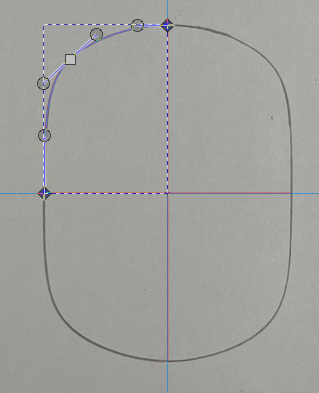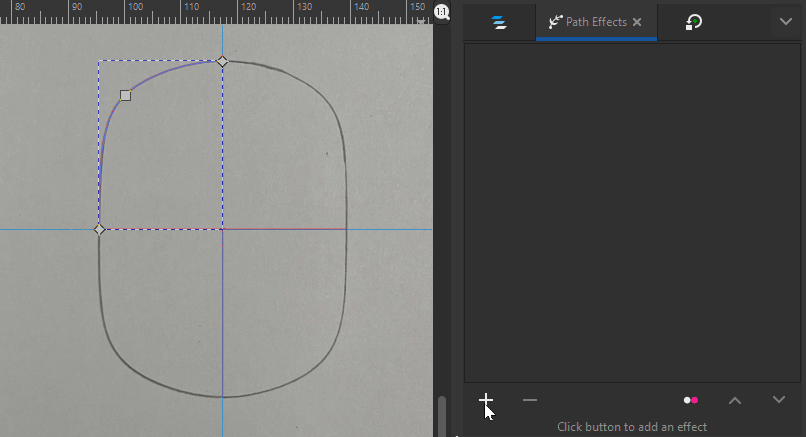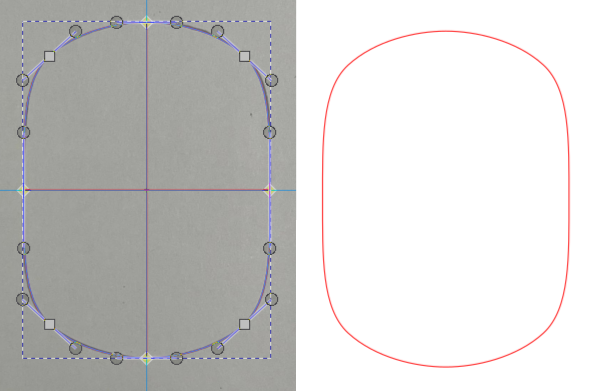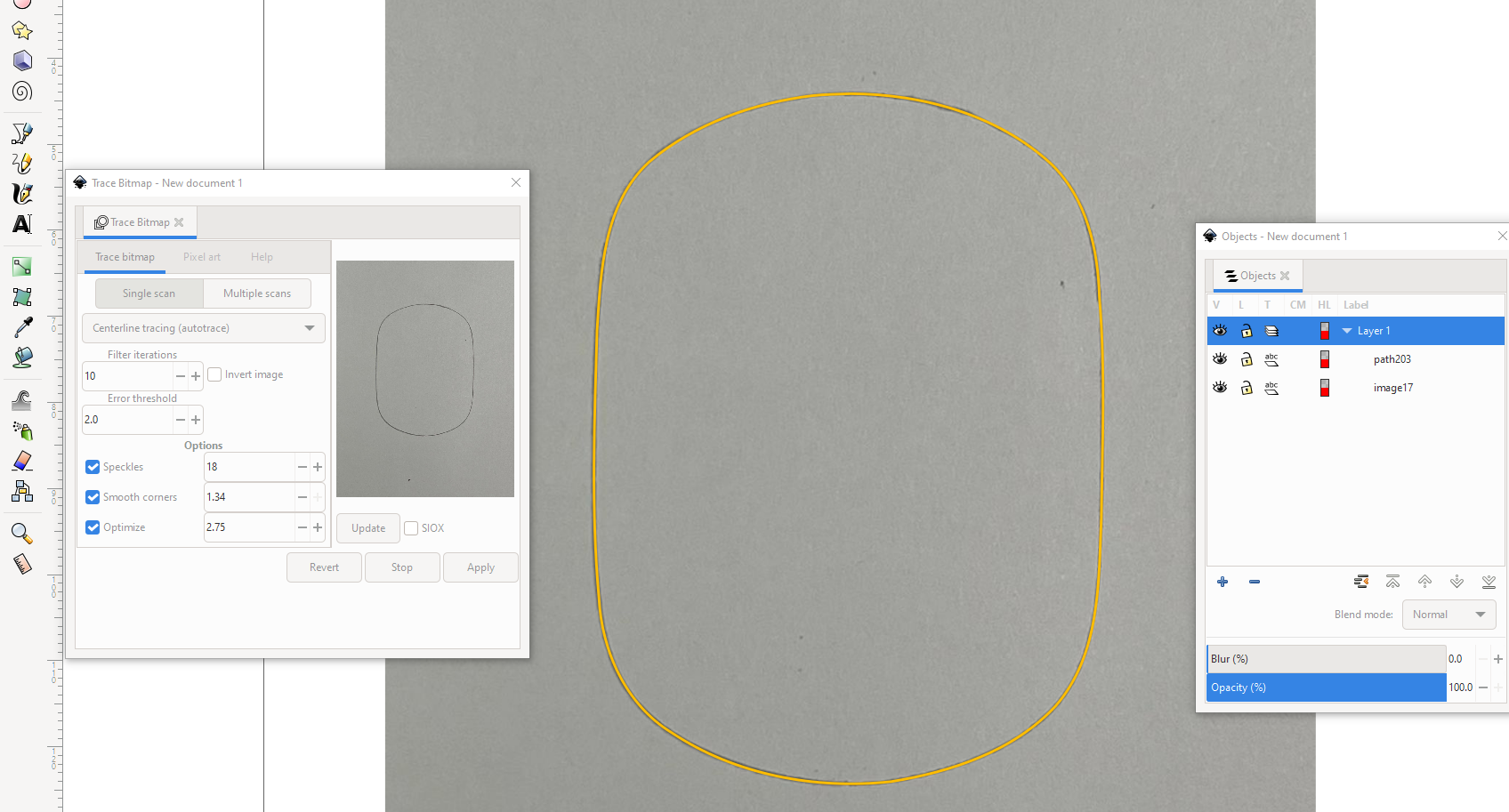Inkscape has centerline tracing mode. It gives a single curve. Unfortunately it will not be as regular as you hope, it's only as regular as you have drawn + how the smoothing adjustment decides. It doesn't know the magic perfect curve that you obviously can imagine.
The next image shows the centerline tracing result after some manual tweaks:
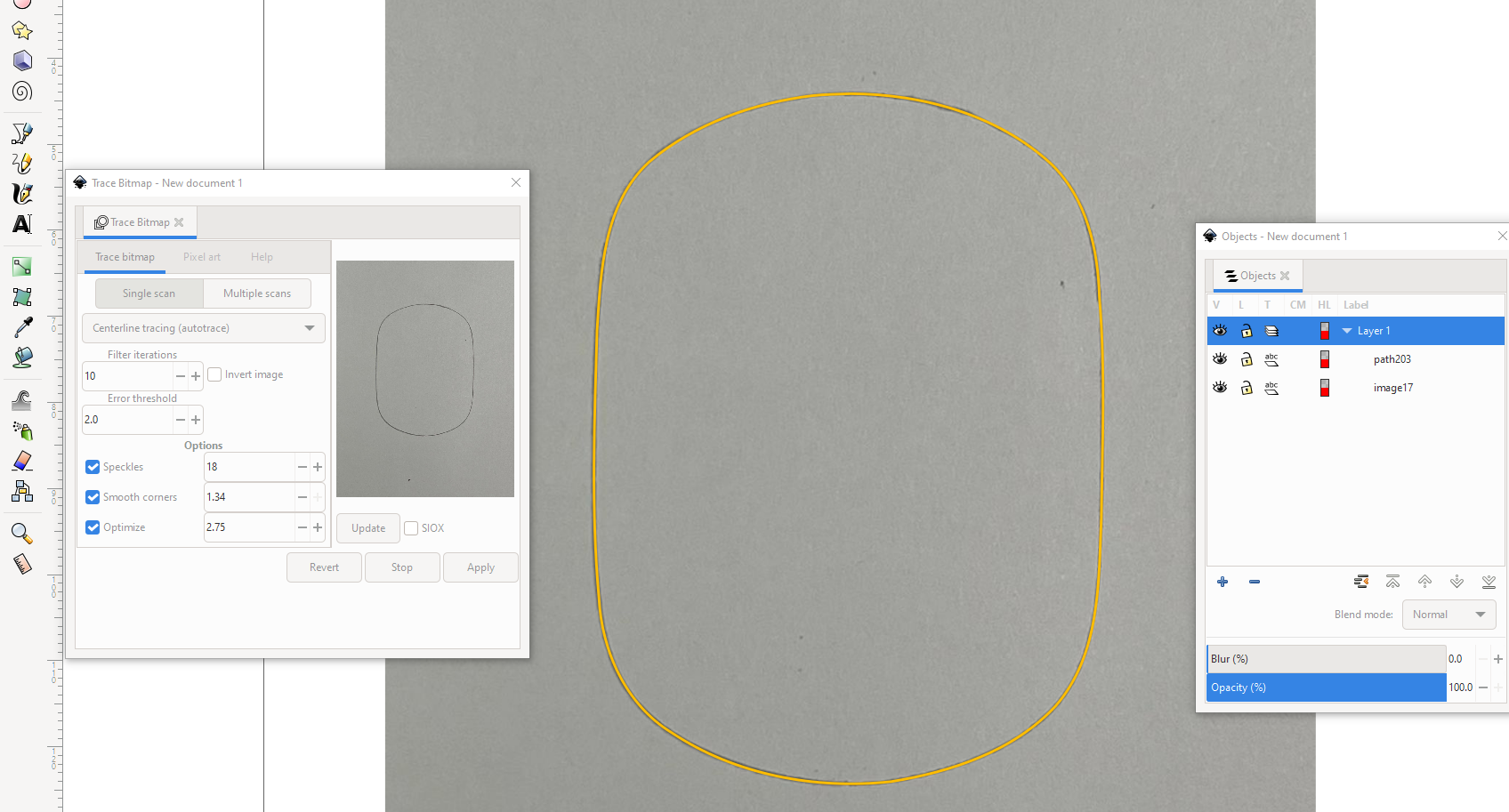
The said tweaks are:
- Change stroke color to orange and select narrower stroke width for better visibility
- Apply Path > Break apart and delete the unwanted dots here and there
- Apply Path > Simplify to reduce small twists
Inkscape does not have any automatic method which fixes your image to perfectly symmetric. You must select and separate the best quarter, turn its ending node handles to horizontal and vertical for continuity and glue together the flipped and rotated copies of it. As well you could draw one quarter with the pen - a three node curve. Only keep a rectangle (keep it locked as the image) below as a reference for perfect centerpoints and directions and have enough point snaps ON.
BTW I do not know your 3D modelling method, but I would make the sketching directly in the used 3D drawing program.