I drew a shape using Bezier tool. Then selected all parts of the shape
and grouped them.
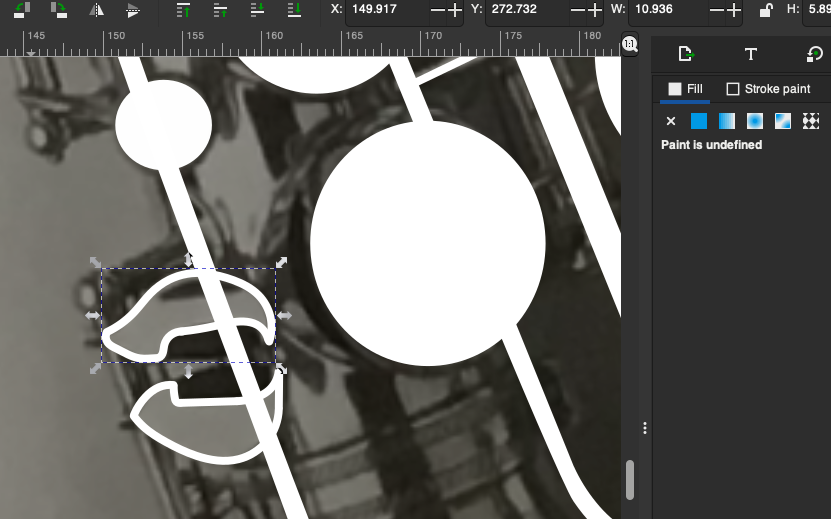
Then I selected fill. But the shape did not get filled properly.
What did I do wrong?
I drew a shape using Bezier tool. Then selected all parts of the shape
and grouped them.
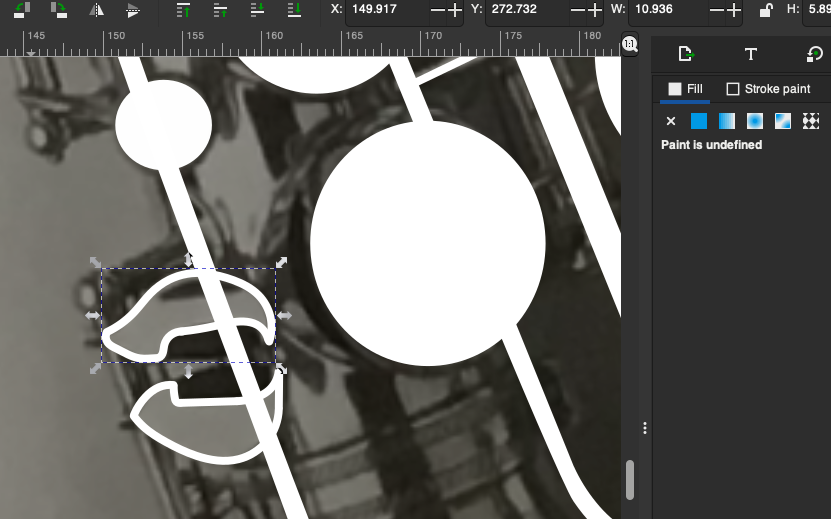
Then I selected fill. But the shape did not get filled properly.
What did I do wrong?
Grouping won't work*.
The problem is that your shapes are made of multiple pieces, basically these are open paths. These won't fill properly because they aren't a cohesive shape - the fill will only apply to each piece separately, as they have open end nodes.
To ensure you make shapes that are closed paths, use the Bézier tool to draw a shape from start to finish, and make sure there are no open ends - the shape should form a single closed path - you can think of this like a loop. Place your last node over the first - the node handle should turn red as you mouse over it, click it, and this will create a closed path.
It's also possible to join* open path segments. Select all the pieces with the Select Tool S, and switch to the Edit Nodes tool N, click and drag to select all the nodes, and hit the Join Selected Nodes button in the control bar along the top. This is assuming of course that you have open end nodes which are close to each other.
*Note: Merely grouping separate pieces won't work here, nor will making combined/compound paths. The nodes have to be physically joined to form a closed path. Also this answer isn't just specific to Inkscape - all vector image editors work similarly. The details of how to join nodes/anchors will be different, but the concepts of open and closed paths are the same.
See this related answer which is for Adobe Illustrator. It's the same issue. Also Scott's answer on the same page goes into more detail.