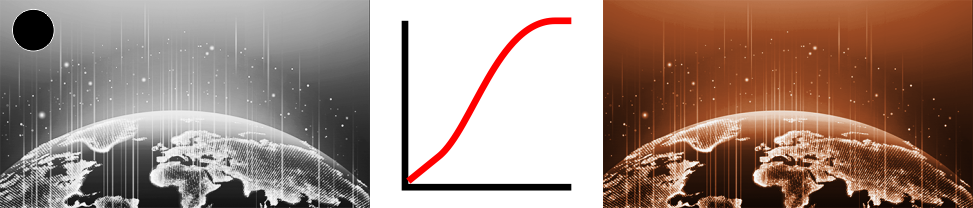I have a project in inDesign that was only budgeted for 2 colors, Pantone Orange and Black. I've read that to print photos with only 2 spot colors, you'd need to have the photo set to a grayscale color mode and then in indesign, set the fill of the bounding box with the photo to your spot color. This works, but there are no highlights.
I was wondering if I create a second image in a greyscale color mode, with only white and alpha values, and then place that over my spot colored orange and black image, will it print just fine?
Here is the grayscale image:
Here is what it looks like using two spot colors in design:
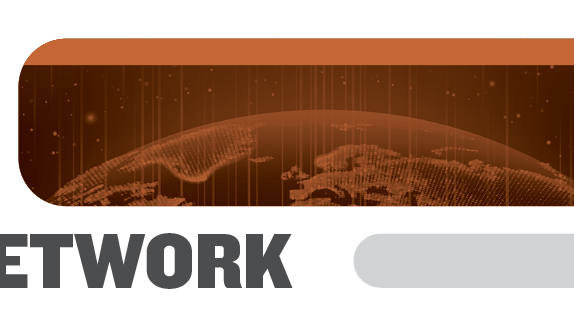
Here is an all-white fill with an alpha mask of only the highlights of the original image (photoshop screenshot for clarity):
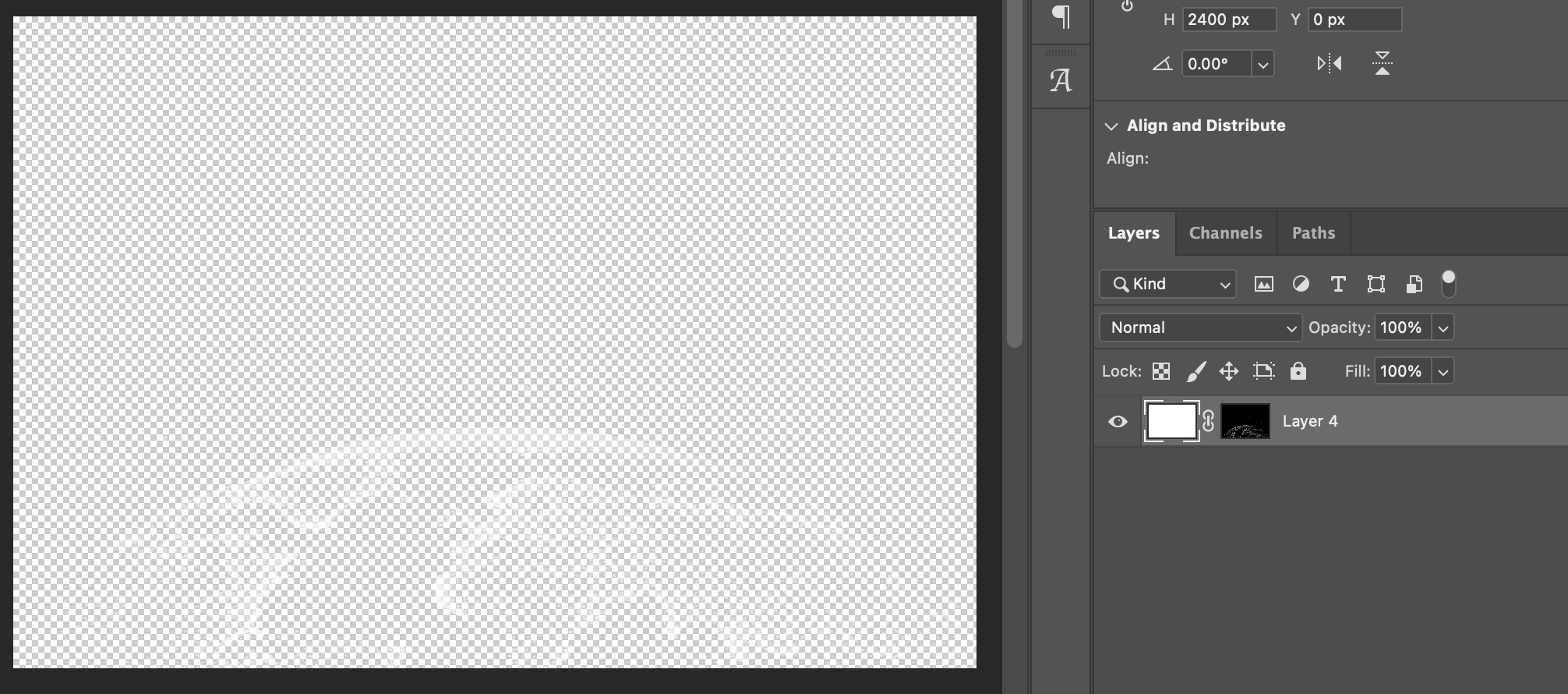
Here is what it looks like in indesign with the white image over the black and orange image:

I guess I'm just asking for assurance, but will this work? Or would it be better to just image-trace the white image be a vector? And that way it's guaranteed to work.