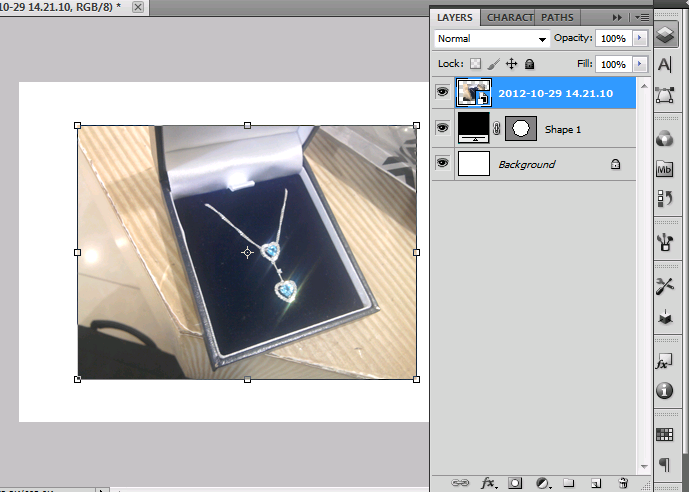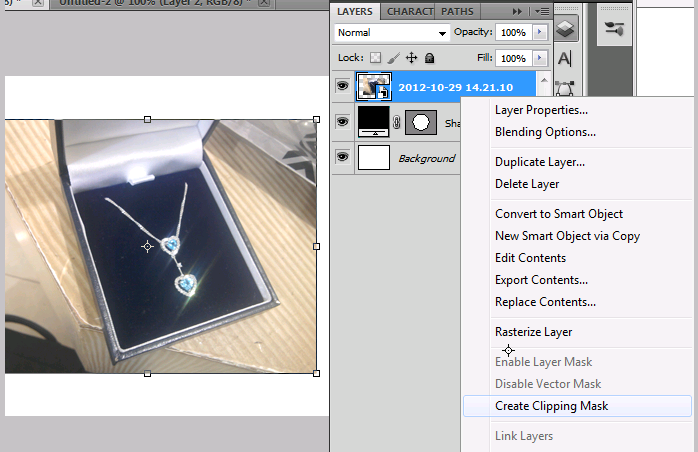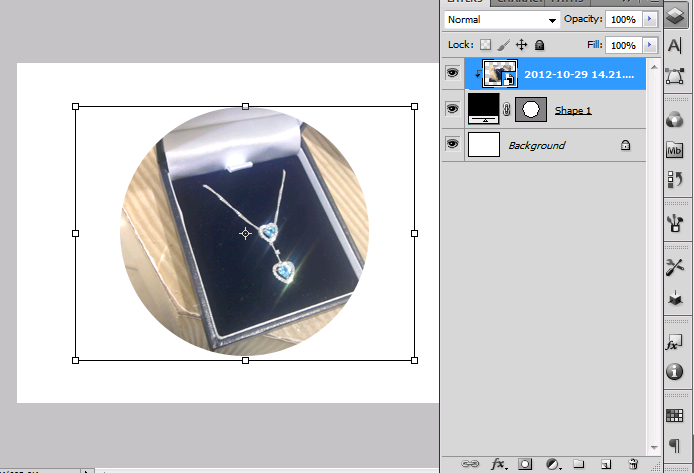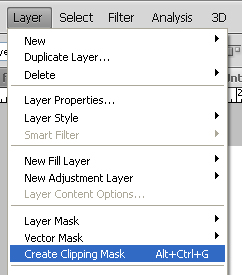I'm trying to insert an image in to an ellipse shape layer, I need to hide the overflowing parts around the circle/ellipse.
How do I insert an image in to a circular selection and hide the parts that are outside the ellipse using Photoshop?
Essentially, I want to put a normal image in to a circular object, creating a round image.