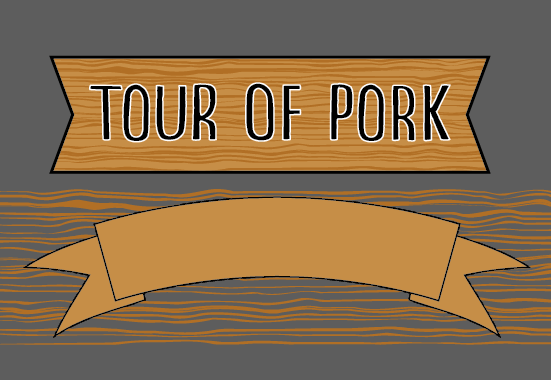
I've used a clipping mask to obtain the top ribbon, but I was wondering how I could get the same effect with the bottom ribbon, where the ribbon is filled in with the horizontal lines.
Thanks in advance, Michael
To answer the title of creating an "inverse clipping mask" .. you do this by:
This creates a compound path with the mask shape as an inverse clipping mask.
I think what you are asking is how to get the squiggly lines in the ribbon.
One way you could do it is..
This is the most simplest way I can think of doing it. But if you wanted the squiggly lines to bend with your ribbon, that's going to take some work.
To align the pattern with the arch of the ribbon..
Go to Edit > Transform > WarpIf you follow the above, you will notice that your mirrored squiggly lines may not look too great. If you are up for the challenge, I suggest you try warping the entire squiggly line layer to fit the curve of your ribbon.
I hope this was helpful. Good luck.
Object > Clipping Mask > Make?