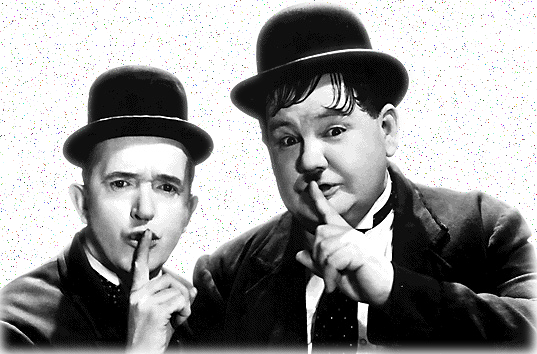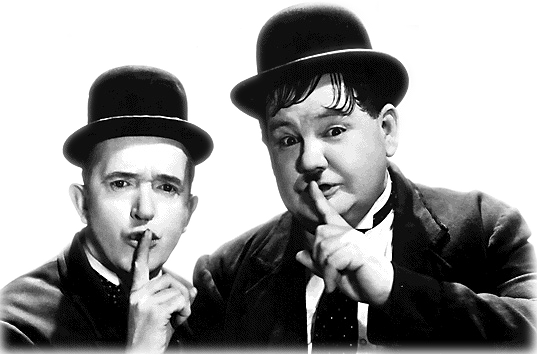I have a big image 5100px x 7000px. I have made the background transparent, and I am satisfied with the result: the parts of the image which I wanted to keep are there, and the white background is gone.
But I am sure there are some pixels, here and there, that are lost in the huge transparent background: pixels which where not pure white, but that anyway should be removed. I can not see them when zooming to see the full image, so I would have to zoom in and scroll around the image to find those unwanted pixels manually. This is very inconvenient, because my screen is not very big, and it will take too much effort to find those lost pixels.
Is there a better way? Is there a way of telling gimp: "show me where are the isolated pixels"?