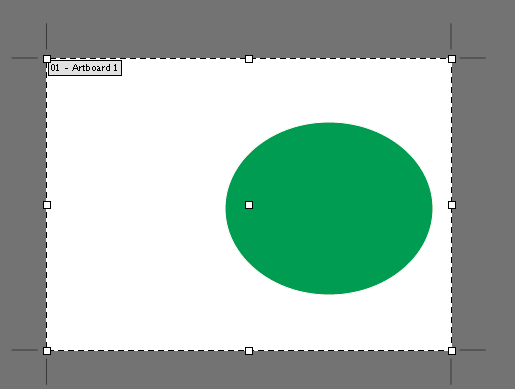if it is the whitespace in the artboards themselves you want to get rid of, you can either:
- group all the elements in one artboard and go to file - document
setup - edit artboards and then click (doubleclick?) on the grouped
logo. That should bring the artboard down to the exact size
or
- you could go file - document setup - edit artboards and then do it
manually with resize
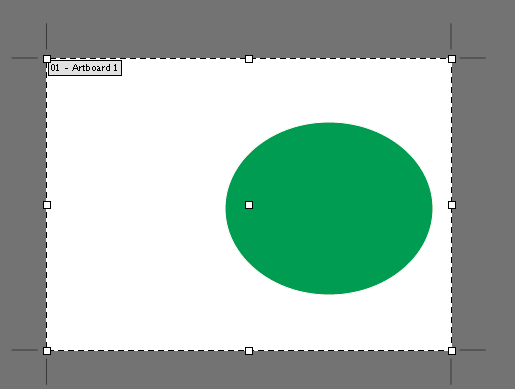
To save with transparent background, choose png: file - save as
Make sure you have chosen one of the artboards (this is signified by a slightly thicker black line around it). This should make you able to save one logo at a time, and prevent you from getting one massive image with all three.