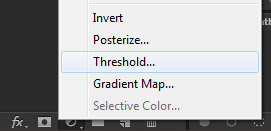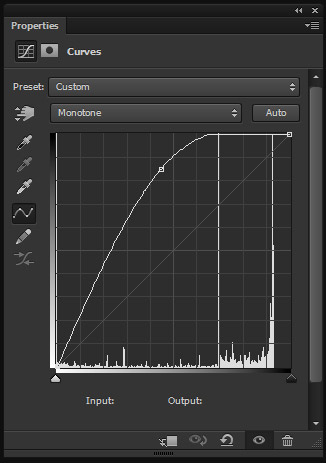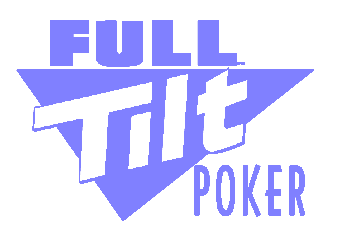I'm trying to convert a bunch of company logos to one single color (not just black and white). It's for a website I'm working on, for the "We support those products" type of thing.
Here's what I'm starting with:

What I did so far:
- Desaturate via Image -> Adjustments -> Desaturate
- Convert to grayscale via Image -> Mode -> Grayscale
- Convert to Monotone via Image -> Mode -> Duotone, then select Monotone and my color
- Make the background transparent with the magic wand tool
Here's where I'm at now:
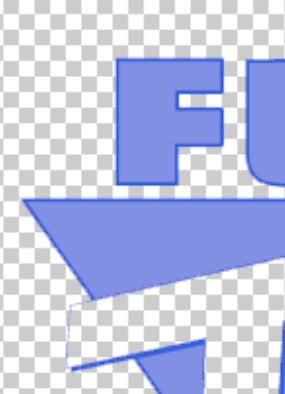
The thing that I'm not happy about is that there are still multiple shades of blue there. I want it to be just one single color on transparent background. Just one shade of blue (or whatever color I pick).