I was trying to work myself through a few tutorials today, but I have noticed something odd:
Here's a nice rubber stamp effect tutorial with two circles and text. 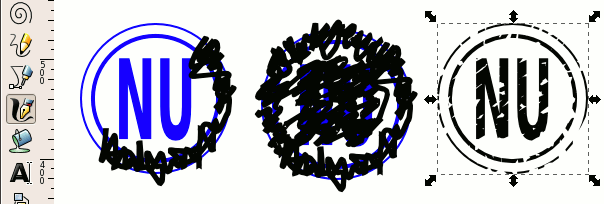
The tutorial's text instructs you to cover the "stamp" with the calligraphic tool like the images shows and then apply Intersection to the paths. The result should look like indicated, only chips and chunks should be removed from the original stamp. But wait a minute, if you would apply intersection to the stamp which is almost covered with the calligraphic tool's ink, wouldn't that remove almost everything if you apply Intersection? Am I missing something or tutorials just don't seem to be legit these days?
UPDATE:
I kind of figured out something, applying Intersection is right, but I have some problems when the tutorial says convert the circles and the text to path. After that no path operations seem to work. If I just leave the circles and the text without converting them to paths, the effects do apply.
UPDATE 2:
OK, there was actually nothing particularly wrong with the tutorial I linked to in the description, you just need to know about Ungrouping [Ctrl] + [U] which comes in handy when you want to create a Union. :)
