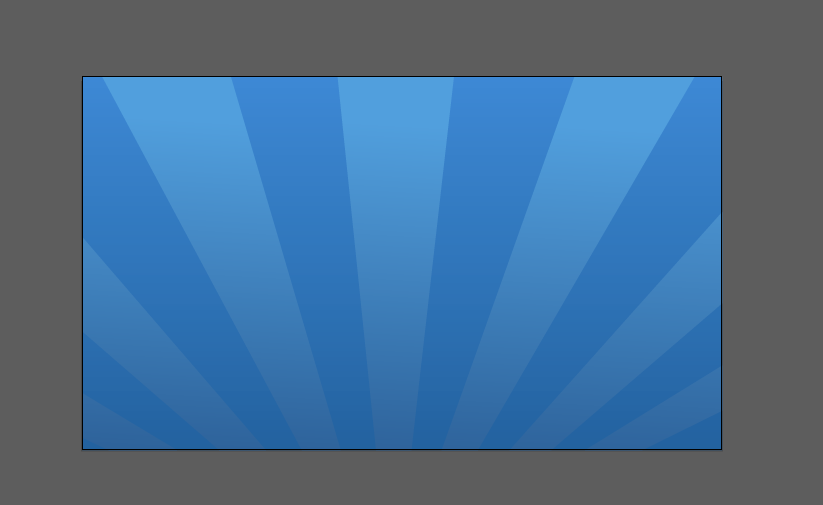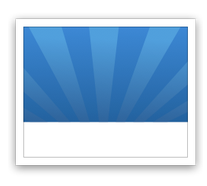In the Illustrator save dialog, there is an option where you can check 'Use Artboards'. Check this and it will save the image to the exact size of your artboard.
EDIT (from comment)
When using the Save As... dialog, it will save the artboard-cropped file as filename-01.svg. (note the -01 suffix). I assume you're checking that file, which means it is likely a bug in AI.
Try exporting as an .eps with artboard on, then export that to a .svg. Otherwise you may need to remove all vectors outside the artboard manually. Check for stray vectors, and if anything is hanging out over the edge of the artboard, try using the Pathfinder tool to manually crop to the artboard.
As a last resort, you can also edit the .SVG file in a code editor as it is XML based.