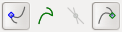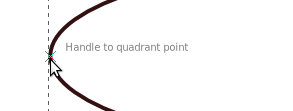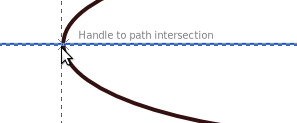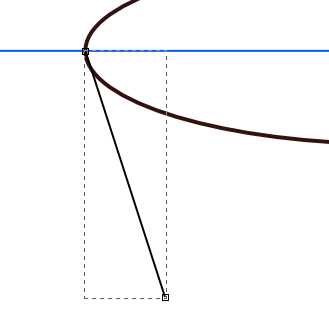In Inkscape, what would be the best way to join the two nodes highlighted in red below? One is an end of the line, the other is the leftmost point on a circle (the horizontal line goes through the center of the circle).
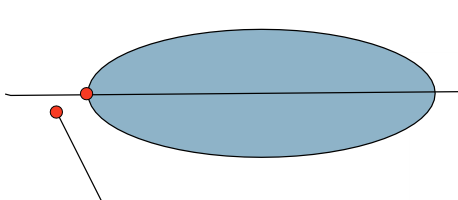
As to why, in case there are better suggestions - I wanted to make a glass, such as:
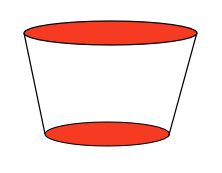
and I wanted to make it "proper":
- Have the edges be joined together, so no gaps exist
- Have the whole glass be a group that can be manipulated
- Not complicate things too much (e.g. converting object to path wold make the circle harder to manipulate, right?)
I tried converting object to path and joining the nodes, but that did not work as expected - it kind of opened the path. Is there an easier way? Not sure if I'm doing this in the spirit of how it is usually done (from design standpoint), so feel free to comment on that.


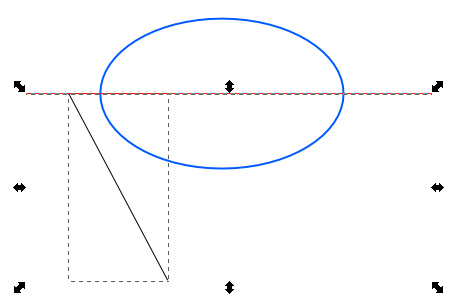

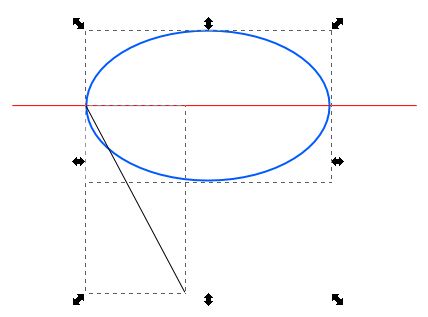
 +
+