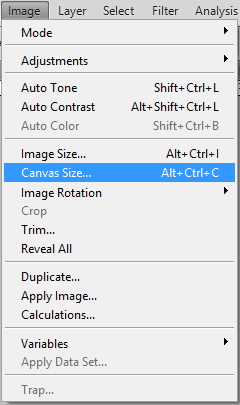I am a Fireworks user new to Photoshop. In FW there is the very handy "fit to canvas" button in the properties panel at the bottom which when clicked snaps the image to the canvas by adjusting the canvas's size to be no larger than the image.
Is there such a tool in PS?