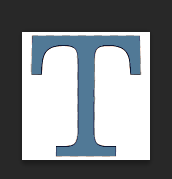If it's not a PSD editable file, there's no way to modify the border itself. However, you can recreate it, or make id dissapear.
The following answer assumes that you use photoshop any CSx version, and the icon is an transparent image with only the "T" symbol and not the background
- Open Photoshop, and drag'n'drop your icon in there
- On the right you'll find the "layers" section with a layer including
your icon.
- Right click on it, and select "dublivate"
- Now on the doublicated layer, right click on it, and select "Blending
Options"
Now you can try 2 methods here:
One is to add a color overlay, so the border will dissapear. So, on the left side of the "blending options" window, check the "color overlay", click on it, and select the color that you'd like to use.
Alternatively, check the "stroke" option, and click on it to edit it's variables. From the position, change it to "inside", so it rests on top of the border that you used to have before. Chose the apropriate pixel size from the "size" option.
Whatever you chose to do, click OK to close the layer style window. Now you just have to export the image. So:
Select file (from the top - left corner) and "save as".
Select the apropriate destination, and change the "Save as type:" option to probably PNG (if you want to keep the transparency).
And finaly, you're done. I'm suggesting that you save it again as a PSD somewhere, so you can repeat the proccess in the future if you'd like to change something.