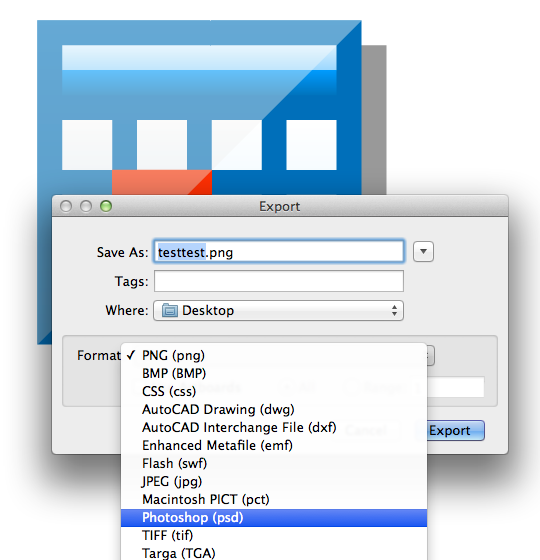I suggest to use Inkscape and your command line to convert it to a png, jpg or whatever. Following command converts a single svg file to a 1024x1024px png:
inkscape -z -e test.png -w 1024 -h 1024 test.svg
Inkscape has mighty command line options, with the -z argument you can run inkscape headless (without a gui). You only have to pass your disired image format, dimensions and image name. See the docs for more information.
To Batch process a folder of svgs you can use a programming language of your choice and iterate through the files. I've used linux with python 2.7+ (platform independent) here:
import os # import os module
import subprocess # import subprocess module to call inkscape with python
# set the path to your svg folder
path = '/home/user/Desktop/svgs' # linux or osx
# path = r'c:\some\directory\svgs' # windows, the r is important
# path = 'c:/some/directory\svgs' # windows (alternative)
# collect all svgs in this folder
svg_files = [f for f in os.listdir(path) if f.endswith('.svg')]
# iterate through the files
for i in svg_files:
# setup correct filepath for inkscape
file_path = os.path.join(path,i)
# generate file the with a png extension
png_path = os.path.splitext(file_path)[0] + '.png'
# call inkscape with the correct arguments like in the example above
subprocess.call(['inkscape', '-z', '-e', png_path, '-w 1024', '-h 1024', file_path])
To convert a png or whatever to psd file use ImageMagick. The command is simple:
convert test.png test.psd
See the docs for more information. Batch process the png files to psd files via python again:
import os # import os module
import subprocess # import subprocess module
# set the path to your svg folder
path = '/home/user/Desktop/pngs' # linux or osx
# path = r'c:\some\directory\pngs' # windows, the r is important
# path = 'c:/some/directory\pngs' # windows (alternative)
# collect all pngs in this folder
png_files = [f for f in os.listdir(path) if f.endswith('.png')]
# iterate through the files
for i in png_files:
# setup correct filepath for pngs
file_path = os.path.join(path,i)
# generate file the with a psd extension
psd_path = os.path.splitext(file_path)[0] + '.psd'
# call imagemagick with the correct arguments
subprocess.call(['convert', png_path, psd_path])
Generated files are working for me in Photoshop CS4+.
Note: Converting the files in one iteration is also possible of course, but I thought for illustration purposes it's easier to split up the process.