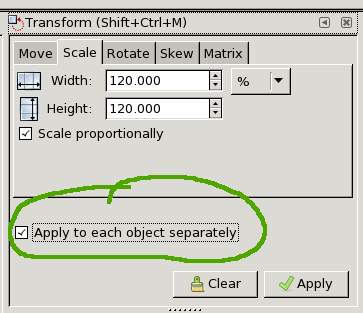This is something I can do with Illustrator, and that I would like to reproduce with Inkscape 0.91:
I want to scale up several identical objects and I want these objects to remain exactly at the same initial place. When I scale up a selection of objects, they move to the proportion of the scale I indicated, in the larger box of the selection, this is not what I want.