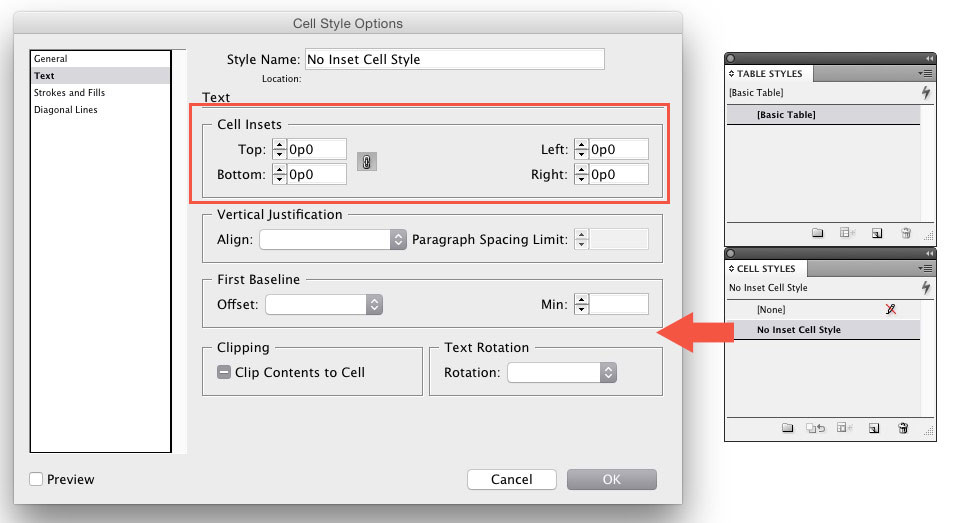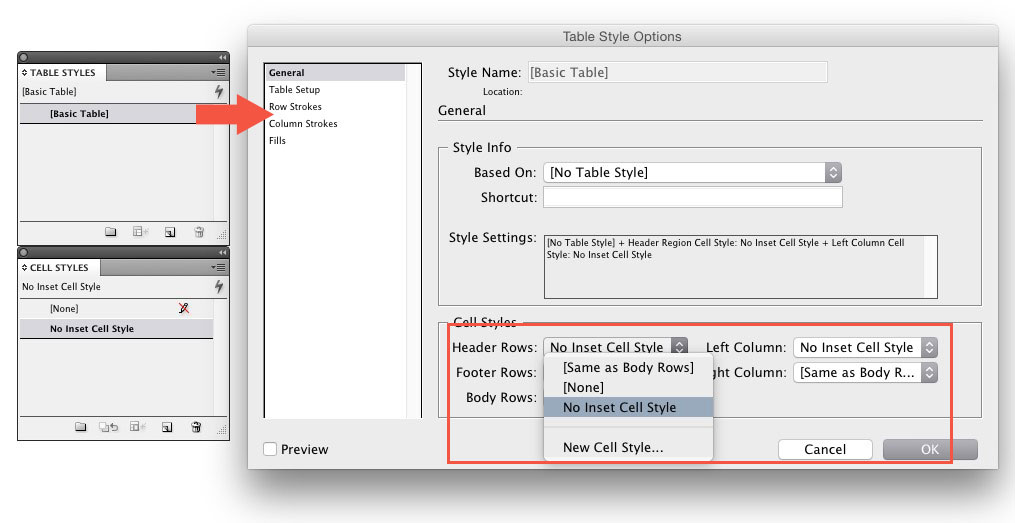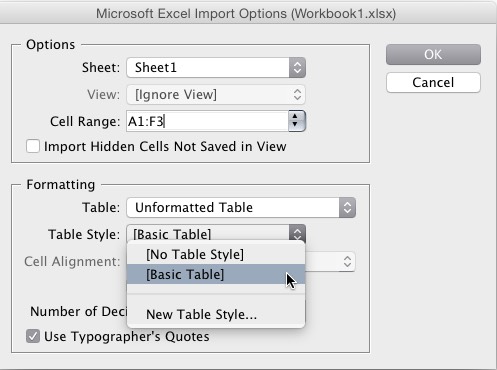I need to import Excel tables into InDesign CS6.
In order to get the text to be visible (no red dots indicating hidden text), I have to change the top and bottom Cell Insets within InDesign to zero since they are set on 1,411mm by default (see picture attached).
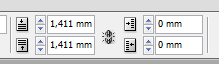
I've created a cell style to remove the inset. However, because I have a large amount of tables, setting the cell style manually is a problem.
Is there a way to set these cell styles as defaults or to have the Excel import recognize the cell style upon import?