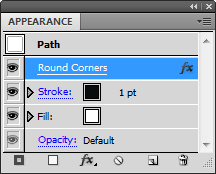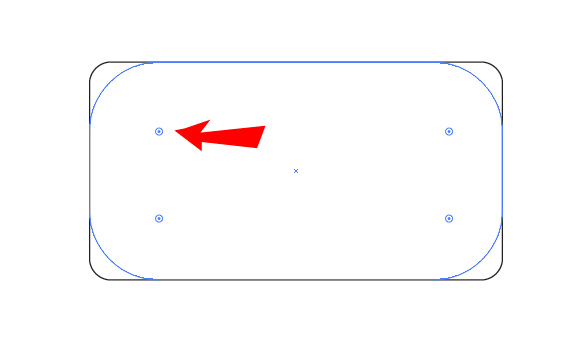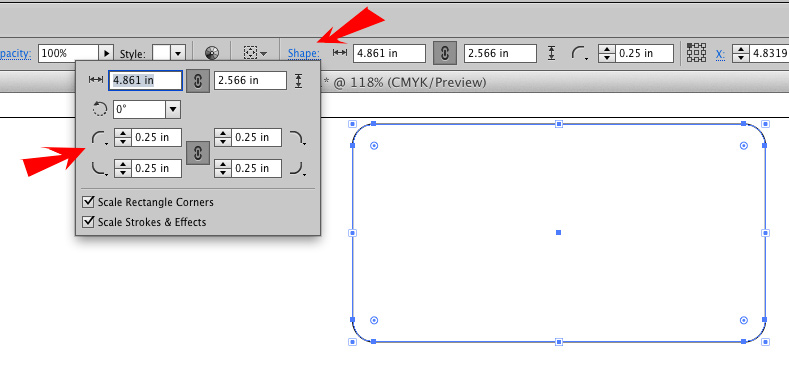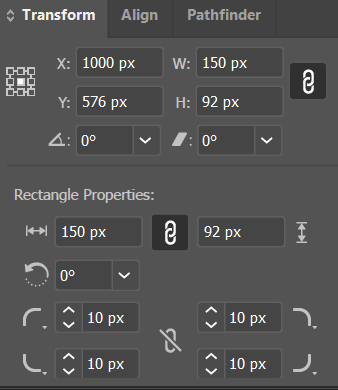In case anyone comes across this question in 2021 and is tearing their hair out, here is an updated solution.
Use the Transform panel
Illustrator allows you to edit corners precisely in the Transform panel only when the object is a "Rectangle Shape", which therefore has "Rectangle Properties", which include corner radius.
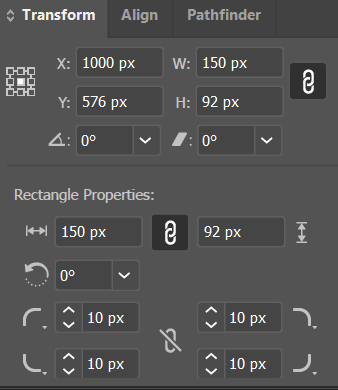
What if you don't see the Rectangle Properties?
Drawing a rectangle with the Rectangle tool creates a "Rectangle Shape" object.
Any other way of creating a rectangle (e.g. if you load a file from an SVG perhaps) will give you a path that happens to be rectangular. Illustrator won't recognise it as a "Rectangle Shape" object.
To convert a rectangular path into a Rectangle Shape:
Select the rectangles you want to convert.
Go to the menu Object > Shape > Convert to Shape
This will create a Rectangle Shape of exactly the same size.
Note that if the path is even slightly not rectangular, it will create a "Polygon Shape", which won't work. If this happens, you will have to go through the points and line them up first.
Now you can select all your Rectangle Shapes and edit their corners in the Transform panel.