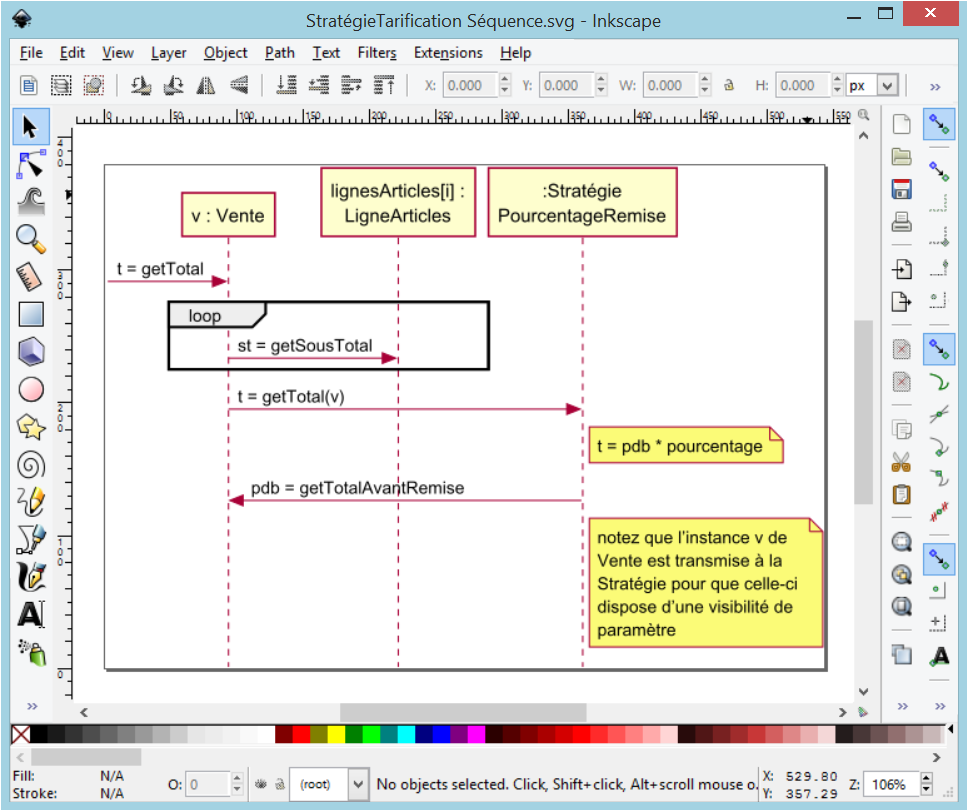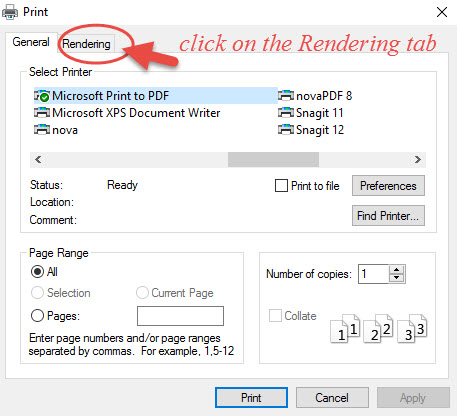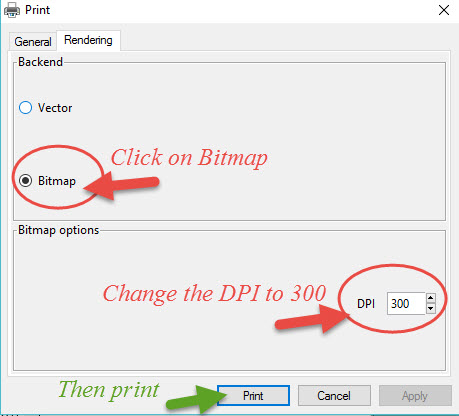I love using Inkscape to draw - it is much more intuitive than Illustrator and produces very professional results.
I used Inkscape to prepare figures for publication, however, and had significant difficulty exporting the figures with publication quality settings. Saving files as .eps did not properly embed my fonts and .pdf did not allow me to save with press quality. (I am using Windows XP and Inkscape Version 0.48.4.)
To get around this, I followed the directions for producing press quality figures found at this link.
These step by step instructions show you how to print to a PDF with embedded text and press quality settings.
I did have difficulty printing to pdf for some of my larger figures (only random portions of my figure would end up in the pdf, which was very frustrating!). To circumvent this problem I grouped all aspects of my Inkscape figure and shrank down the overall size. For some reason this worked really well and I obtained nice looking pdfs for these figures.
Another option is to cut the figure in half (if possible) and print two pdfs. These can be combined in Adobe Acrobat Professional (older versions are available for download at this link.
Click on "Create PDF", Choose "From Multiple Files" and select the pdfs you want to combine.
These will show up as individual pages in the pdf document.
To combine them to a single page go to File --> Print
Under Page Handling change Page Scaling to Multiple pages per sheet.
Then you can customize how many pages you want per sheet. Click OK and your 2 PDFs will now be combined into a single page.
I hope this information is of help to those of you with strict requirements for publication quality figures.