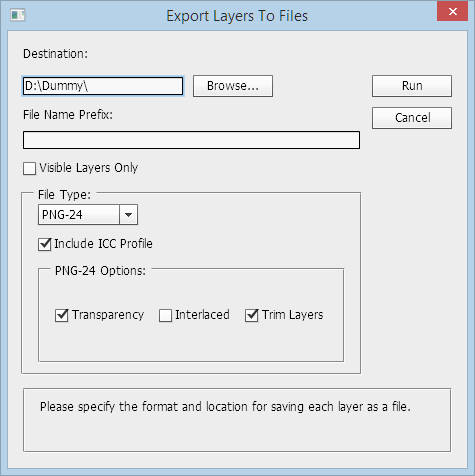I am trying to rotate the arrow in the picture above 72 times (every 5 degrees).
I have tried creating an action set that rotates the arrow and then saves it each time, but this just overwrites the previous file so that isn't an option.
I have also tried creating an action set that duplicates the arrow layer, rotates the arrow layer and then makes a layer comp. The problem with this is that I have this end result (stopped after about 15 iterations):
Would anyone please be so kind to tell me the best way to automate this rotation process? I've been trying to come up with something all morning with no luck.
P.S. No, I can't use programming to rotate the marker, that isn't an option.