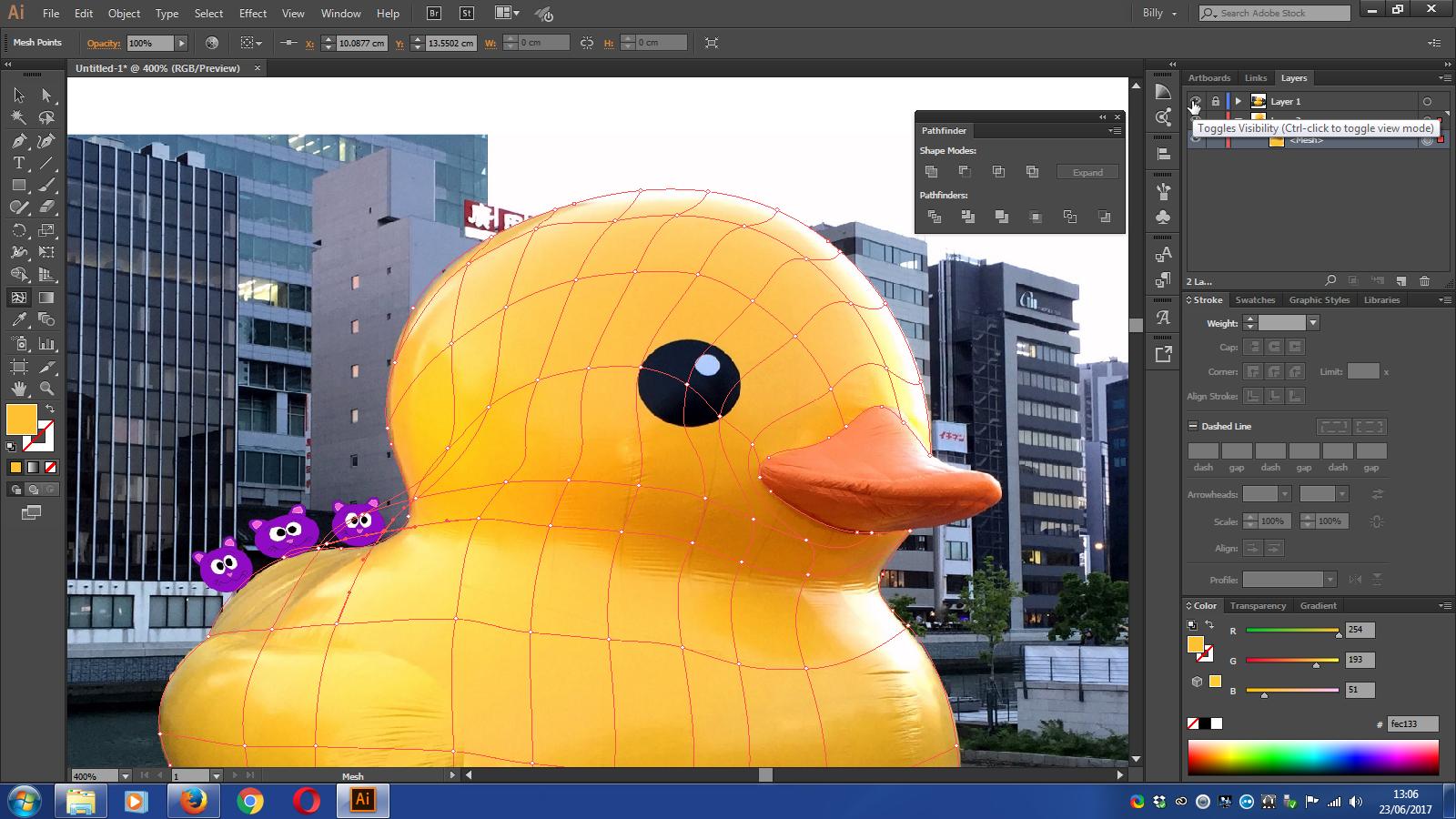I am working on a video tutorial with a gradient mesh. I'm trying to color it realistically according to an image file.
My bottommost layer is a template layer with a JPG picture to trace or sample color from. My topmost layers contain the mesh art.
As per the tutorial instruction, my eyedropper is supposed to sample color from the template upon clicking on an anchor point of the mesh in outline mode (cmd+y). The mesh layer is active and we are coloring each anchor point in the grid. Instead, my eyedropper selects the blue color of the anchor point/mesh selection display color.
Any suggestions on how to make the eyedropper select objects/attributes in the background behind the selection marks?