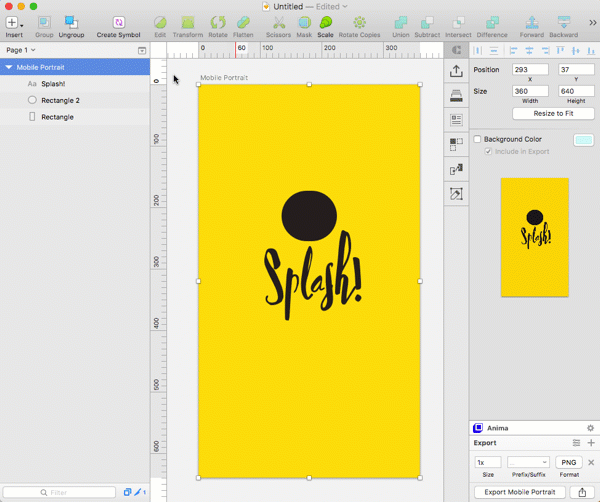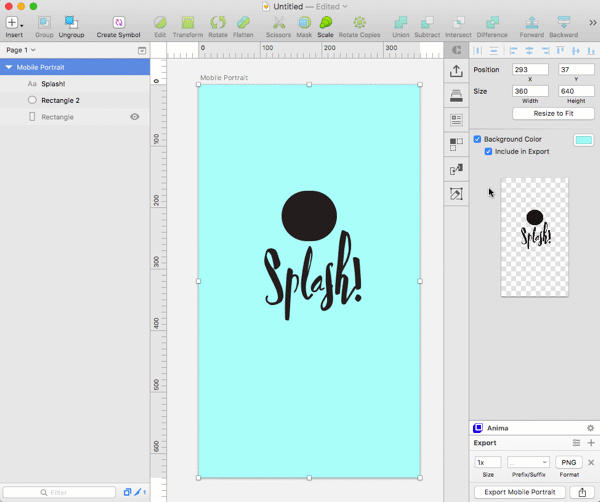I am usually using either Photoshop or Illustrator. But now I got a Sketch file and wanted to export some images. All exporting was easy except I am not sure how I can unmerge an icon merged with a white background.
The icon is Black with a text bellow (splash screen) and the background is all white. How I can select the icon and text below and create a new layer from it? Or slice, I think layers are called slices, if I am not mistaken (have been using Sketch for a few days only).
For example, in Photoshop I can select this icon by color (black) and Photoshop will select all black objects. After then I export selected to a new layer. This is what I want to achieve.
PS. The reason for this is that I want to export splash image as image only and not the whole screen (image + background).