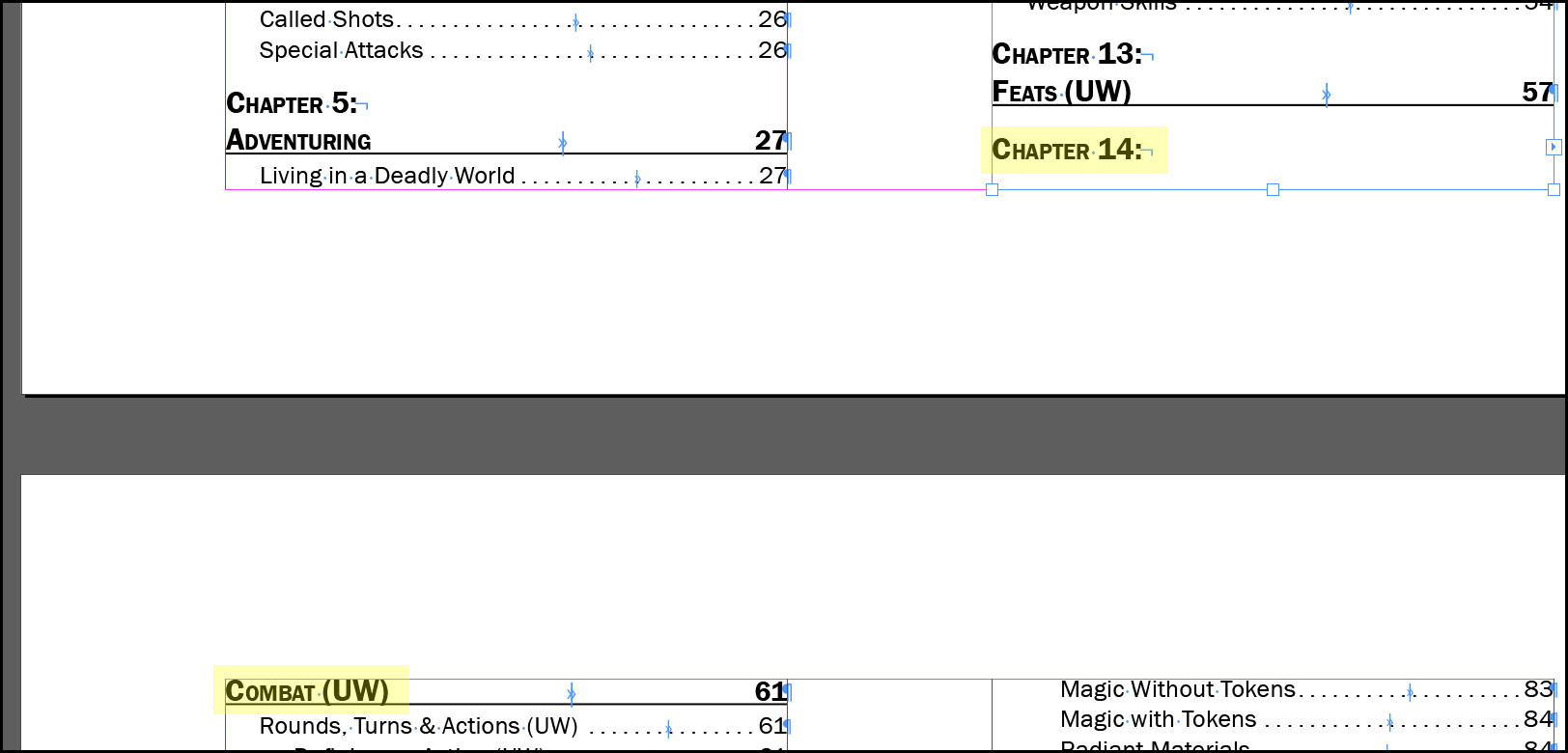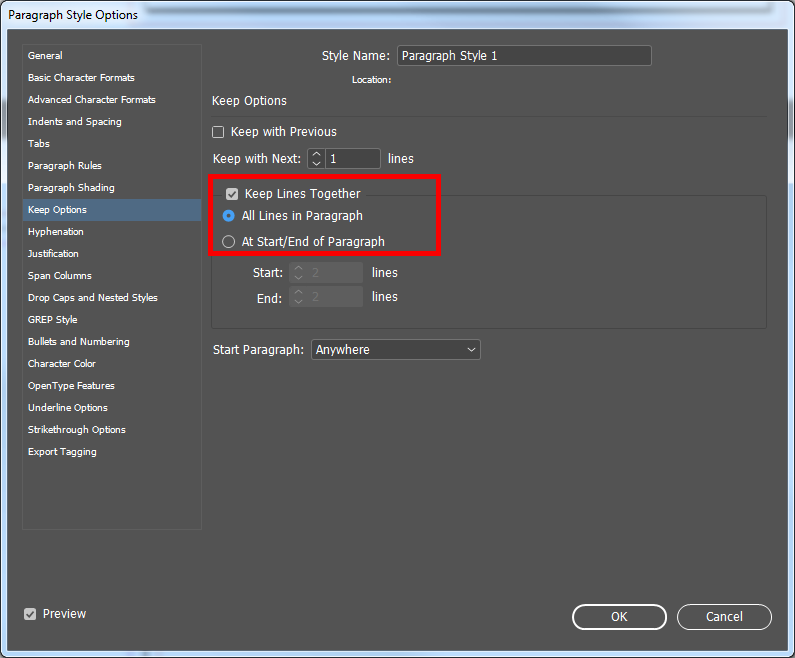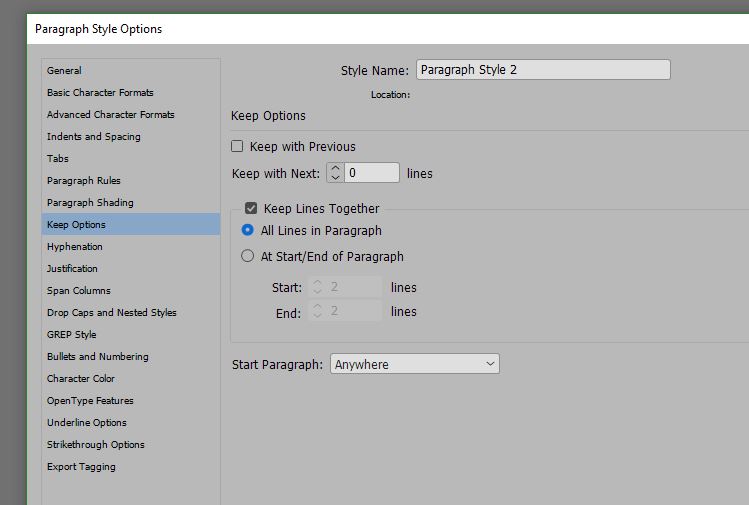Luke’s answer is correct that the Keep Options are the place to look. In addition to what Luke says about setting the Keep Lines Together option for the paragraph you’re having trouble with, however, there is another side to it: the Keep with Previous and Keep with Next options found right above it.
If you tick the Keep with Previous option, InDesign will avoid column/frame breaks between this paragraph and the one before it.
Similarly, if you set the Keep with Next option to any number higher than zero, InDesign will avoid column/frame break between this paragraph and the following X lines (where X = the number you specify in the field).
A problem can then arise if you have several paragraphs of text, enough to fill more than an entire column/frame/page, and all of them have the Keep with Previous and/or Keep with Next options set as well as having the Keep Lines Together option set to All Lines in Paragraph.
If this happens, you will—quite logically—end up with a text container, an amount of text that won’t fit into the container—and an InDesign which is told that it’s not allowed to add a break to the next container anywhere at all in the text.
So what is InDesign to do? Well, there are two options, and I think both have actually been chosen at different points in the history of InDesign:
- Ignore the user’s settings, since the user is clearly wrong here, and just break the text where the container ends
- Honour the user’s settings and suffer the consequence that the text won’t fit in the container—in other words, throw up your hands, throw an error, and make all the text overset with an empty container