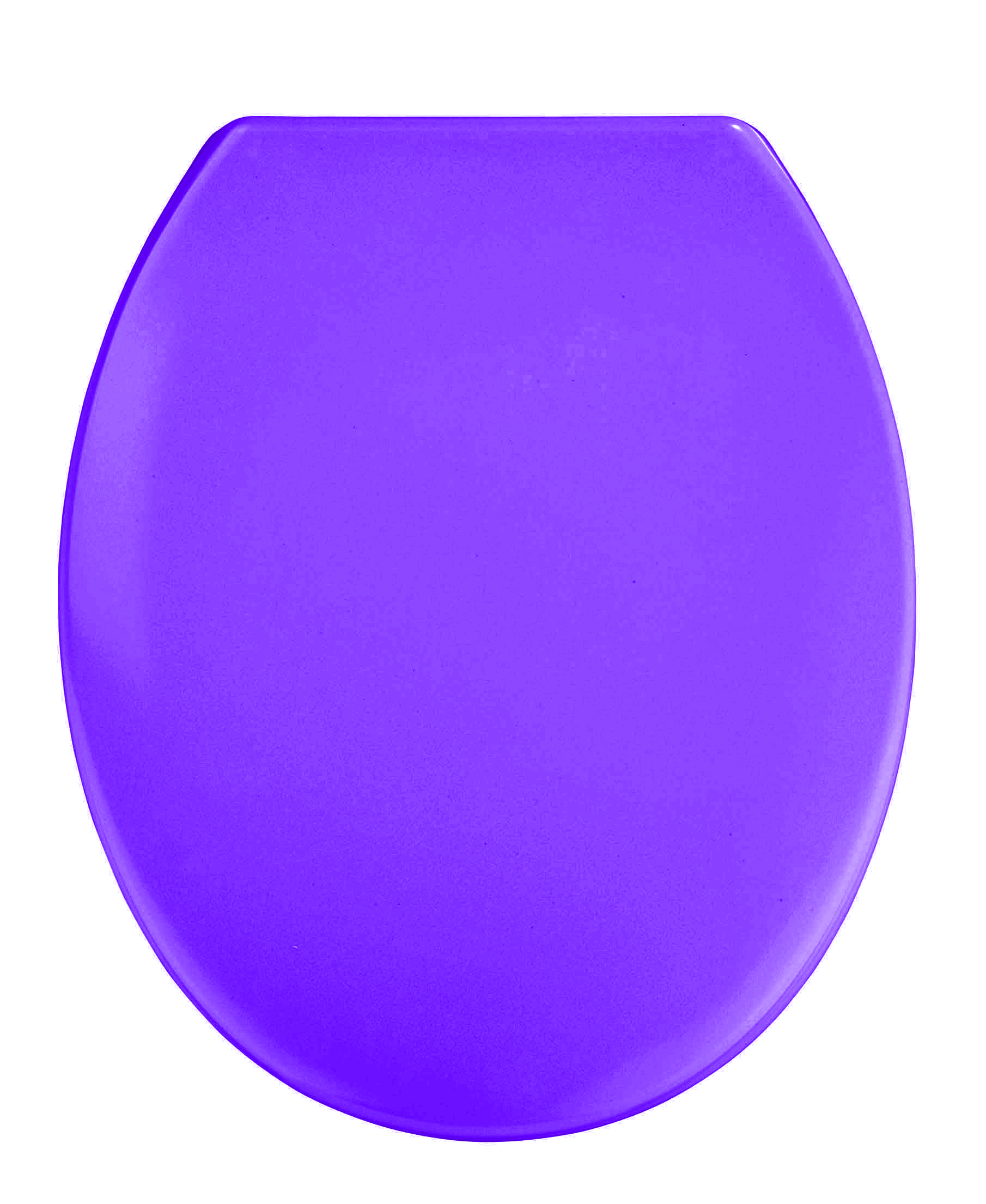While it is difficult to answer exactly without seeing the image, you should still be able to change the object's color using standard techniques.
Before you try to change the color however, you need to separate the object that you are trying to change from the rest of the image. There are a few ways to do this, but the technique described Separating an Object From it's Background section of the GIMP user manual works well in most cases.
Once you have the area that you want to change it's color in a separate layer, you can just work with that layer, without affecting other white parts of the image.
That (separating the seat into its own layer) should be the cleanest way to change the color. Other ways of changing the color of a toilet seat are... not as clean.
Edit based on clarification to question:
Use Color Exchange
- On the Colors menu, hover over Map, and then click Color Exchange
- In the From Color section, do the following:
- Click the color box and change it to white (or middle click an area in the preview pane)
- Select Lock thresholds
- Increase the color thresholds until the preview changes color
- Change the To Color to whatever color you want.
You'll need to play around with the From Color and To Color as well as thresholds to get what you want. For example, when trying to change the white to red, using an off-white with a bit of red in the From Color will give you more defined results.
This will affect the entire layer, so I'd still recommend separating the layer from the rest of the object.