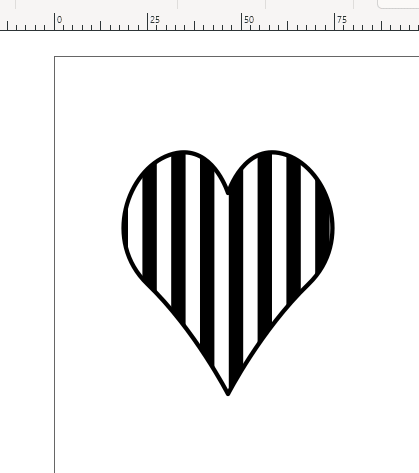Very new to Inkscape. I have a shape that I traced, roughly heart shaped like a locket. I want to fill it with pink and black stripes, but the patterns only offered black and transparent stripes, so I duplicated the shape and filled the lower one with pink. Then I filled the higher with the stripe pattern. The stripes came up a little off center. I have to put a keyhole in the center of the heart, and the stripes will conflict with it. Also, if possible I'd like to make a pink and black pattern but that's less important.
The instructions say to use the Node tool to adjust the position, scale, and rotation of the fill pattern. This is the first time I'm attempting such a thing. The problem is that when I use the Node tool, the nodes of the heart shape are active and I can't affect the stripes at all. What am I doing wrong?