Say I have a texture/pattern (like this one from subtlepatterns), and I want to make it a specific colour. I know a number of ways to color it (mostly in PS), from overlaying it on a block of the color, adding a hue/saturation layer.. that way I can get it vaguely the right colour, what if I have a specific colour that I want it to mimic as closely as possible, say #e4caa5 as demonstrated here.
Is there a general process I can follow to keep the texture of the image on the left and apply the color on the right without too much trial and error?
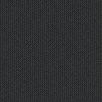

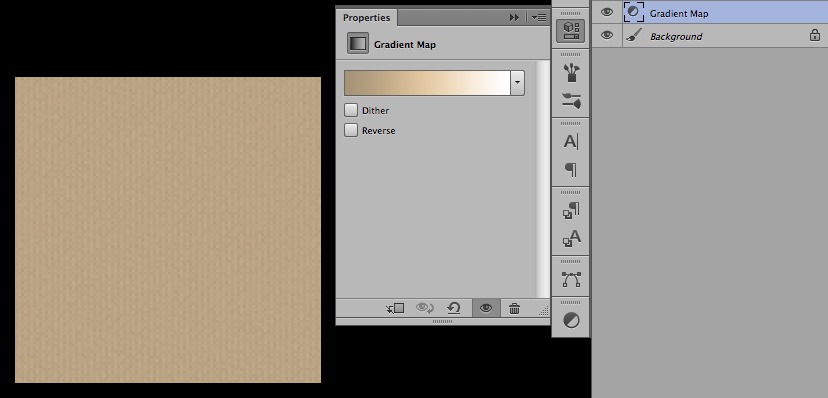
 <--
<--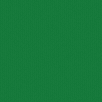 <--
-->
<--
-->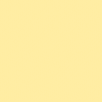 <--
<--
luminosityand then adding a brightness adjustment layer to the texture and sliding it until it appears to be the same overall brightness as the original colour. THe problem with the ones in the example is that the brightness difference is so great I can't get it to match while still keeping the texture